 So you couldn’t buy iPhone 3G S due to x number of reasons. Don’t worry here is a tutorial that will enable the new camera roll and video editing capabilities from iPhone 3GS on your iPhone 3G and iPhone 2G.
So you couldn’t buy iPhone 3G S due to x number of reasons. Don’t worry here is a tutorial that will enable the new camera roll and video editing capabilities from iPhone 3GS on your iPhone 3G and iPhone 2G.
Additionally, you will also be able to upload videos you took from Cycorder app to YouTube directly from Camera Roll app just like in iPhone 3GS.
Update: How to Enable Voice Control on iPhone 2G 3G
Pre-Requisites – Your iPhone should be jailbroken and have OpenSSH from Cydia installed. Download these if already you don’t have them –
Download WinSCP for Windows
Download Cyberduck for Mac OS X
Download VideoToggle (optional)
Step 1: Goto Cydia and install the following apps (in case you don’t have them already):
- Cycorder (the Video recording App)
- SBSettings
- MobileTerminal
and Reboot.
Step 2: Now connect your iPhone with your computer. close iTunes, if running.
Note: There are two methods beyond this point. Method 2 is harder, but more Reliable
Method 1. (Easy) Add this source to Cydia: http://cy.sosiphone.com
Open Cydia and search for “VideoEdit” and Install it.
Skip Steps 3,4,5,6 and jump directly to Step 7.
Method 2. Download VideoToggle (above) and continue with Step 3
Step 3: Open WinSCP on Windows or Cyberduck on Mac and enter the following details to login to your phone:
- Hostname: The IP of iPhone.
- User name: root, Password: alpine
- Protocol: SCP (default)
Step 4: Browse to /private/var/tmp directory on your iPhone.
Step 5: Extract VideoToggle.zip into a folder and then Copy it to /private/var/tmp directory on your iPhone
Step 6: Now open MobileTerminal (aka Terminal) on your iPhone and run the following commands:
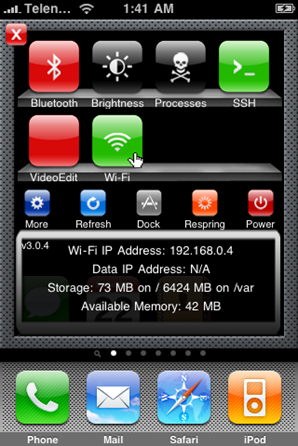
- > su root
alpine
> bash /private/var/tmp/VideoToggle/install
Step 7: Open SBSettings (by swiping on the status bar on the top) and enable VideoEdit as shown in screenshot on right.
You are done! Now go to your Camera Roll in Photos app and you should now have iPhone 3GS Camera Roll, Video Editing and Video Uploading options in your iPhone 2G and iPhone 3G !!
Open Photos App, you will Notice the Videos option being added.
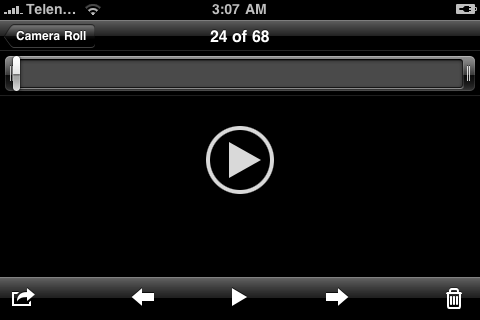
We can now play videos recorded from Cycorder app in Photos app on our iPhone 3G and iPhone 2G.
Also, you get Ability to trim videos on iPhone 3G and iPhone 2G.
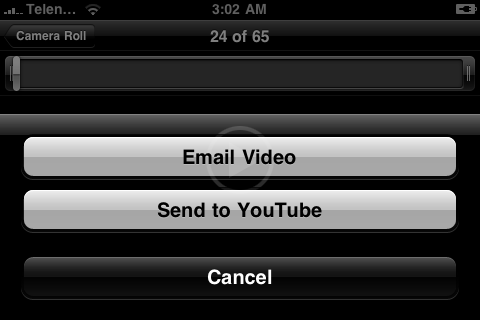
You ca either “Email Video” or “Send to YouTube”.
IMPORTANT: VideoToggle is still in beta and has some bugs. When it is enabled, Camera app will NOT work properly. You will have to disable the VideoEdit toggle from SBSettings to make the Camera app work again. Enable VideoEdit toggle only when you want to enable the video editing options etc. I will keep you guys updated on any future updates which this app will get. Subscribe to our RSS
loading...
loading...


I am kind of new this hackery. Nice post, I hope I can figure this out.
First we download:
-download WinSCP for Windows
-download Cyberduck for Mac OS X (but not if we use XP right?)
-download VideoToggle (optional)
When you say “Add this source to Cydia: http://cy.sosiphone.com”
How do you do that? Can you explain that more literally?
Thanks!
loading...
loading...
cyberduck is only for Mac not windows xp, so ignore it.
is your iphone jailbroken ? If not follow that guide.
If yes, Open Cydia > Manage > sources >edit >add.
Hope that helps
loading...
loading...
Would be so cool if you could make a how to video and upload it. In Cydia this file SBSettings is not there, there are a few possibilities with the same sort of name. I am confused!
loading...
loading...
thanks man works amazingly, easy to follow and do everything 😀 brilliant. thank you so much 😀 iphone 3G/s 😛 haha
loading...
loading...
Can u do this without ssh or wifi in home?
loading...
loading...
RESPONSE TO BD.go to cydia,manage(bottom of page),sources,edit,add then type it in
loading...
loading...
TO BD,sbsettings is in system page,or search for it (type it in search bar)
loading...
loading...
does not work. i press on the Videoedit toggle in SBS, it resprings and nothing, its RED button again. photos app doesnt show videos.. i used the first method. JB 3.0.1
loading...
loading...
I like this, think I need to set up my own blog sometime.
loading...
loading...
THANX I USED THE 2ND METHOD & IT WORKS FINE ON MY 2G IPHONE I CANT WAIY TO ACTUALLY BE ABLE TO USE IT AS A NATIVE WAY THANKYOU
loading...
loading...
any help? i'm trying the second method… but terminal just says command not found all the time.. and video edit doesn't turn up in sbsettings. i usually figure stuff out, but i still haven't got this. any tips?
loading...
loading...
no worries, i kept messing about and got to work on my own… now i'm having trouble with voice control, so who knows….
loading...
loading...
Hi could anyone help ? my i've already successfully install the videoToggle. Anyway when i tried to trim my video its got stuck. even my videotoggle is green.
loading...
loading...
it can hang occasionally oz it's beta. Try another Video.
loading...
loading...
I have to reboot my device before the video i maked with cycorder shows up in the photo's app. Is this normal ?
loading...
loading...
I have to reboot my device before the video i maked with cycorder shows up in the photo's app. Is this normal ?
loading...
loading...
Hi, I used the SSH method (Method 2) and everything worked fine but I STILL don't see that option. I'm using an iPod touch 2G and I managed to get some videos on my Camera Roll. PLEASE HELP!
loading...
loading...
How do you unistall this ?? It's not working for me and I want it off ! Do I just delete it form the directory ?
loading...
loading...
have u got 3g or 2g
loading...
loading...