 Symlinks let you define soft/hard links to files/directories placed in different locations. Essentially, they are like windows shortcuts (a.k.a. soft symlinks) and the other type is something in-between the two: shortcuts and Original Files/directories. You can use HardLinks as an original file/folder, transparently.
Symlinks let you define soft/hard links to files/directories placed in different locations. Essentially, they are like windows shortcuts (a.k.a. soft symlinks) and the other type is something in-between the two: shortcuts and Original Files/directories. You can use HardLinks as an original file/folder, transparently.
Linux/Unix has inbuilt feature of creating symlinks using “ln” command. On older Windows versions, there is no inbuilt utility that does that. However, on Windows Vista, Windows 7 you can use a command line utility called “mklink”. But not everyone likes the command line that’s why there is a GUI-based tool for this: Symlinker.
There are several Use cases for employing Hard symlinks. e.g. when you are running out of diskspace on your c:\ drive and certain programs still force you to install new software in c:\ drive (most microsoft, Google products do that) you can create a directory symlink and point it to another drive, save the buck. Another reason would be to move the caches, libraries (media player, iTunes songs lib), indexes (picasa photocache, search indexes, google desktop indexes) which take a large amount of disk space on your C:\drive.
There could be n number of other reasons, and this tool always comes handy.
To use this properly, here is some background on types of SymLinks:
Soft Link
A soft link is essentially a shortcut to a file or folder –it won’t pretend its part of the filesystem. You can still directly reference or open a file with the symlinked path, and it mostly works.
Hard Link
A hard link directly points to the file, and acts to the operating system as if it is the file itself. You’ll want to use this option the majority of the time if you are trying to fake an application’s directory just like the case described earlier.
Using Symlinks for a Network Share
Deleting Symlinks
There’s nothing special you need to do here. Just delete the symlink file like you do.
loading...
loading...

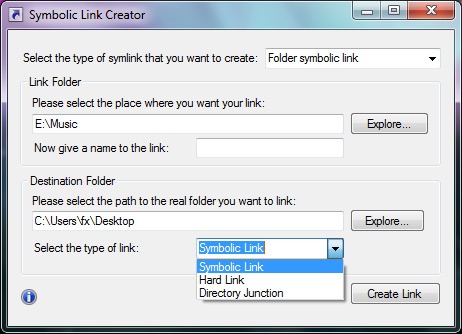
I suppose I can use this to map.
My Music
to
Hmp3 ?
loading...
loading...
yes, that's a good use case. You can map anything to anything. Limited by the matter of your imagination
loading...
loading...
yes and windows XP, because it doesn't work here
loading...
loading...
Downloaded, tried it, set all the correct parameters, hit OK, it said “Link successfully created” – but there’s no link created.
loading...
loading...
Same here =]
loading...
loading...
Make sure you run the .exe ‘as an administrator’ – then it will work!
loading...
loading...
Hi, I’ve the same problem on Windows XP, run as Administrator didn’t help.
loading...
loading...
Such an amazing program. Thank you for sharing.
I’m suffering from a back injury, which almost led me to abandoning my hours long search for a solution to why I wasn’t able to create symlinks using command prompt, even after precisely following numerous tutorials step by step.
In pain, but it’s absolutely worth it.
Thank you, again.
loading...
loading...