Some of the android devices ship with inbuilt notification light that blinks with a peculiar color depending upon the application which triggered it.
At work or during meetings, most of the people like to keep our phones silent. Chances of losing an important call or message is pretty high. This is when a notification LED really comes handy as you get to know the notification type without having you to turn-on the screen. However, most devices do not have notification LED, that’s where several third party apps like NoLED, BLN come into play.
ButtonLED is one such app that promises to make your life easy as long as your android phone is rooted. ButtonLED uses your device’s Flash LED and proximity sensor along with physical buttons for notifications.
The app is based on the popular utility app called tasker but runs as a full-fledged app, with no special dependencies.
ButtonLED uses the hardware buttons’ backlight (your screen stays off). Its very customizable. Key features includes:
- Status bar notifications + missed call/unread text support;
- pause for some user defined time on proximity sensor (e.g. If phone is turned down, or is in your pocket),
- turn button backlight for x seconds, then off for y seconds,
- notification exceptions (e.g. To ignore all notification that contain “hello”, add *hello* to the exception list),
- should work on all devices as long as the user can locate the brightness file
It should work on all rooted devices. If auto locate doesn’t find anything useful, you’ll have to manually locate the brightness file.
How to configure ButtonLED app to use Capacitive Button as Notifications
Step 1. Install the apk from xda thread and run it. If you’ve larger screen (with larger PPI) device use HDPI apk else MDPI. (you can leave a comment below and we’ll assist in case you’re clueless).
Step 2. At the time of the launch, you should be greeted by a popup showing you a list of files. Select the most appropriate (you’re looking for something that has a path such as “/sys/devices/platform/bcm21553-leds/leds/button-backlight/brightness).
Step 3. When done, click “enable buttonled in accessibility” and it will take you to the accessibility screen where you enable it.
Step 4. Now you’re ready to give it a shot. Fearlessly, click the “test buttonled” button. Your capacitive buttons should now flash notifying all worked well.
You can play around with settings and customize it to your needs.
Troubleshooting:
If notification fails, you will need to select a different brightness file (use auto locate or do it manually).
Here are some examples of paths of various auto-brightness files for various devices:
/sys/devices/platform/bcm21553-leds/leds/button-backlight/brightness
for galaxy ace devices:
/sys/devices/platform/pmic-leds/leds/button-backlight/brightness
LG optimus devices:
/sys/class/leds/button-backlight/brightness
or
/sys/class/leds/button-backlight/device/leds/button-backlight/brightness
look for something similar on your device.
If you’re on JellyBean or CM10.x and ButtonLED doesnot work for you, you can try this apk. Developer will however, fix this in original file soon.
We write latest and greatest in Tech Guides, Apple, iPhone, Tablets, Android, Open Source, Latest in Tech, subscribe to us@geeknizerOR on Facebook Fanpage, Google+
loading...
loading...


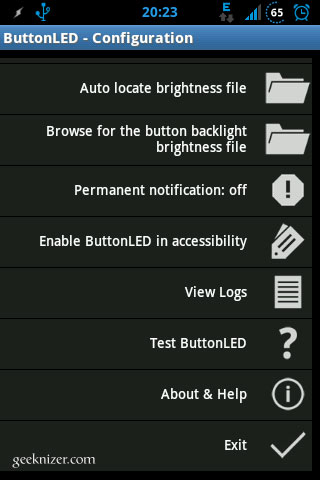
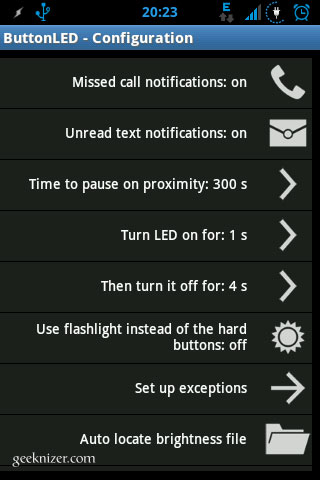
thanks for the tips
loading...
loading...
didn’t find that file with galaxy s2 CM10.1
loading...
loading...
i cant find buttonLED in the accessibility
loading...
loading...