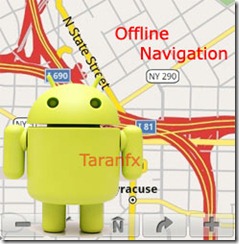
Evidently, people love Google Maps more than other Mapping services like Bing maps, OpenstreetMap.
I travel around 70 miles to work and use Google maps extensively for finding out best traffic conditions for my journey. Apart from that when I travel in the capital region, its hard to find routes, as I’m new to the city. Obviously, my data plan was going way above the limits, and I was ending up paying high royality.
I started to look out for Google Maps Offline for Android, and finally settled with RMaps, that work with a charm. Other Alternatives: AndNav, Maverick, TrekBuddy.
Google Maps Offline on Android
Update: Google Maps 7 Android Offline Cache
Pre-requisites:
- RMaps (from Android Market, free)
- Mobile Atlas Creator
- sqlite_jni.dll
How To get Offline Maps on Android
Step 1. Go to Android Market and Install RMaps.
Step2. Install/Unzip Mobile Atlas Creator and keep the dll file in the same directory
Step 3. Open the Mobile Atlas creator and Choose map source as “Google Maps”, and use following controls to select a desired areas:
- Right click to Drag
- Scroll to zoom In/Out
- Left click to select downloadable area
Step 4. Once the area is selected, you need to specify the zoom level. I personally prefer Zoom level of 18 since its detailed enough and not as detailed as Zoom level 19.
Note: zoom level 18 is the highest available for most non-US cities.
Step 5. Once you are satisfied, go ahead and select “add selection” with a name mentioned. Then select “BigPlanet SQLite” from “Atlas Settings”.
Note: If you plan to use another Application for Android Offline maps, say Maverick, AndNav, the default settings would be “Maverick atlas format” and “AndNav atlas format” respectively and maps source can be any.
Step 6. Go ahead and click “Create atlas” and the downloading would start. The duration of download is directly proportional to the area you selected in step 3.
Step 7. Once done, open the download folder mount SD card and copy the “BigPlanet_maps.sqlitedb” to /sdcard/rmaps/maps and disconnect USB.
Step 8. Open RMaps and Menu > More > Settings > User defined maps > BigPlanet_maps.sqlitedb > Enabled Maps. return to main maps screen and then Menu > Maps > BigPlanet_maps.sqlitedb.
The downloaded maps will now become active.
Now on, you can navigate around the downloaded area with GPS alone, without a need for data connection 😀
Note: However, for directions, it will fetch data from Google, but the data usage is trivial.
Update: Google Maps 5 is now Availble with Support for Offline Caching, 3D maps, Compass mode.
Update 2: Google Maps hacked to enable Navigation
We write latest in Google, Android, iPhone and Tech news, Grab them all via @taranfx on Twitter or subscribe below:
