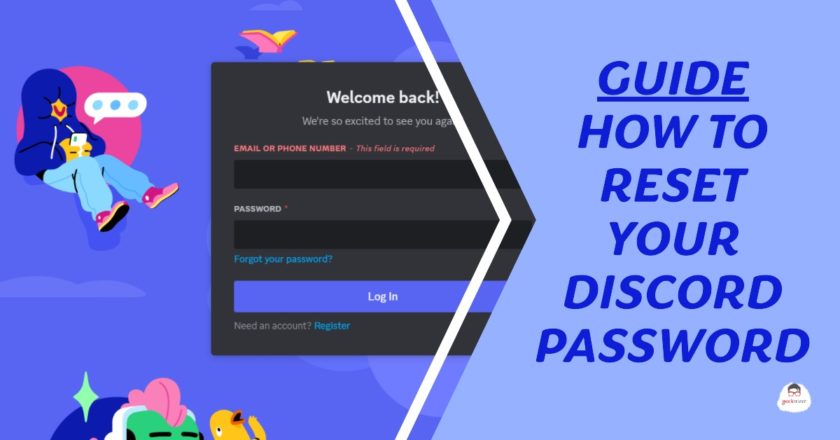Discord is a hub for gamers, traders, and a whole lot of private communities. While maintaining your online presence on Discord ensures you are always riding the latest wave in your favorite topics, securing it is paramount. You may not pose as the real “you” (as people tend to be imposters online) on Discord, but whoever “you” become, your online identity needs to be kept safe. In case you’ve forgotten your password or suspect that your account may have been compromised, resetting your password is the first action you need to undertake. We discuss steps for safeguarding your Discord account. Discord is a multi-platform phenomenon. Our comprehensive guide will educate you on steps to reset your Discord password across various platforms.
Steps to resetting your Discord password on browser
Resetting your password on Discord is pretty straightforward and takes a minute to complete. Follow the steps below to regain access to your account:
- Navigate to the Discord login page
- Open your browser and go to Discord’s login page.
- Locate and click on the “Forgot your password” link situated under the Password section.
- Enter your email or phone number
- Type in the email address or phone number associated with your Discord account in the prompted field.
- Click on the “Forgot your password” link to receive a password reset link in your email inbox or phone text.
- Access your email or phone:
- Open your email inbox or phone messages to find the password reset link sent by Discord.
- Click on the link to be redirected to Discord’s password reset page.
Now, lets get to know the differences between resetting your password via Discord’s desktop and mobile apps, and discuss a step-by-step guide for both platforms.
Resetting Discord app password on Mobile and Desktop
The process of resetting your Discord password varies slightly between desktop and mobile platforms. While the Discord app is user-friendly thanks to its ergonomic user interface, it may take attention on user’s part when you reset your Discord app password. This is how you would go about it:
- Desktop application
- Launch the Discord desktop application.
- Click on the ‘Forgot your password’ link located below the password field on the login screen.
- Enter the email address associated with your Discord account, and click on the reset link sent to your email.
- Mobile Application:
- Open the Discord app on your mobile device.
- Tap on the ‘Forgot your password’ link on the login screen.
- Enter your email address or phone number, and follow the instructions sent to your email or phone to reset your password.
Good password hygiene
Maintaining a good password hygiene is very important. It keeps your online accounts safe and you can continue using your Discord accounts safely. We list some recommended practices for Discord passwords:
- Unique passwords – Ensure your Discord password is unique and not reused across other platforms.
- Password complexity – Incorporate a mix of uppercase letters, lowercase letters, numbers, and symbols in your password.
- Password Managers – Consider using a password manager to generate and store complex passwords.
- Regular updates – Periodically change your password to keep your account secure.
- Two-factor authentication – Enable two-factor authentication on Discord for an additional layer of security.
Resetting your Discord password is a crucial step towards ensuring the security of your account. Followthe steps to stay safe when using Discord on desktop, mobile, or browser. You’ll find it a breeze to reset your password whenever necessary. More imprtantly, stick to the listes good password hygiene practices to safeguard your account against unauthorized access.