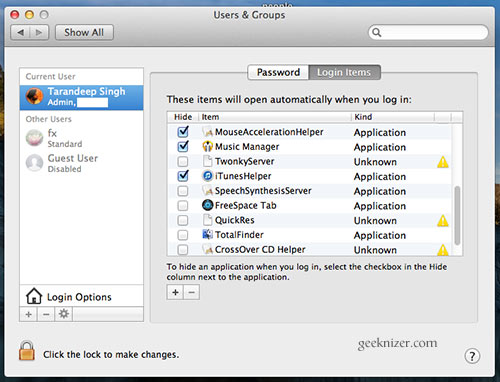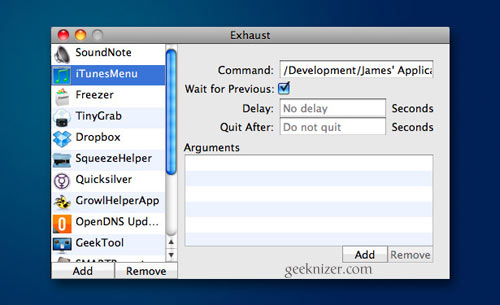Just like the Windows startup applications, Mac OS X startup items can significantly slow down your boot process. They increase the time it takes to make your Desktop usable. Why let the apps take control over your OSX? Its time to nail them down.
In this Guide we will show you How to:
- Manage: Add/Delete/Enable/Disable Login Items
- Totally prevent apps from adding to Login items
- Notifications for newly added Login Items
- Delay Startup apps
This is pretty much taking Full control over your startup (or Login items).
1. Manage: Add/Delete/Enable/Disable Login Items
This is easy and built right into your Settings app.
Go to Settings > Users & Groups > <your user> > “Login items” tab
Here you’ll see a list of Login items. You can uncheck the ones that you wish to disable. Use “-” button to delete one, and “+” to add a new item.
This is very straightforward. However, even simpler is right click the app icon in the dock > options > uncheck/check “Open at Login”.
2. Totally prevent apps from being added to Login Items
There may be few apps that you would never like to see in your startup. Or chances are there that you removed them using 1. but they re-added themselves.
You can prevent this automatic thing from happening by locking down the .plist file which contains Login items.
Open finder and navigate to ~/Library/Preferences/ and right click > get info on “com.apple.loginitems.plist”. Click ‘Locked’ and no app can add themselves to startup. However, you can unlock it if you wish to add one app.
3. Notifications on newly added Login Items
You may not want to lock adding items to startup, but you may still want to know what app is being added to startup.
Using Automatic launch object detection, you can get notified of newly added startup items. Not just that, it can monitor couple of other folders of new entries/installations.
4. Delay startup items
If you need certain apps to run with OS X boot and you can’t live without them, this is your best bet.
Using Delay Start [Mac App Store] and Exhaust, you can selectively add a delay time (in seconds) after which app will be started post Desktop appears. You can add as many apps to the list and set individual delays to them.
We write latest and greatest in Tech Guides, Apple, iPhone, Tablets, Android, Open Source, Latest in Tech, subscribe to us @geeknizer OR on Facebook Fanpage, Google+.
loading...
loading...