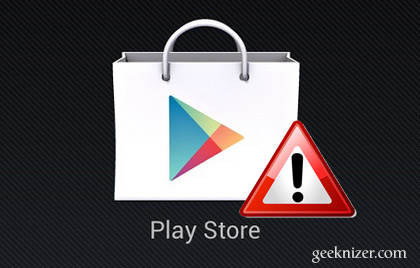Google Play store is home for all kinds of Android apps, games, Books, Music, Magazines but often Play store acquires a bad taste and results in error codes that we don’t really like.
With this guide, we make sure you’ll be able to Read, understand Fix those Play Store errors on your Android device.
Note: This guide is replicated from xda thread.
Disclaimer: Try the solutions at your own risk. although they cause no harm, but they might not even cause good in some rare cases.
Decode and Fix Play Store Error codes on Android Device
Error 491: Downloads and updates impossible.
Solution: Remove your account. Reboot your Android and add the account once again. Next, in the settings, go to Apps (Applications) and swipe and select ‘All’ of your apps. Scroll down to Google Services, then click clear data and finally force stop.
Error 498: Interruption of downloads from the Google Play Store
Solution: Cache of your device is full. Delete unneeded applications and files. If you’re rooted, and have CWM recovery installed, restart your smartphone in recovery mode by pressing the volume down, power and home buttons (for Samsung devices) or volume down and power (for most other devices). This mode provides a few more options. Select wipe cache partition by navigating between options with the volume rocker. Confirm using the power button.
Error 919: Downloading the app works but it does not open once downloaded.
Solution: Your device is seriously low on memory. Get rid of unwanted apps, data.
Error 413: Downloading applications or updates is impossible. If you use a proxy, remember that it may cause problems with the operation of the Google Play Store.
Solution: In Settings -> All, look for Google Services and clear data and then force stop. Repeat same for Google Play Store app and clear the cache from your browser.
Error 923: The download is impossible: error while syncing your Google account or insufficient cache memory.
Solution: Remove your Google account and delete any useless applications that are just taking up space. Next, reboot your device in recovery mode. Select wipe cache partition and start your device as usual. Set up your Google account once again.
Error 921: You can’t download a particular app.
Solution: Clear cache for Google Play Store application. If this doesn’t work, delete all the Play Store application data. If none of that works, remove your Google account, restart the device and enter it again.
Error 403: The download is impossible. This usually happens when two Google accounts are used to buy applications on one device.
Solution: Go the Google Play Store with the correct Google account. Uninstall the application in question. Next, try to get the app from Google Play again and click the purchase button.
Error 492: It’s impossible to install an application due to the Dalvik cache.
Solution: Settings > apps > all > Google Services. Click clear data and then force stop. Do the same on the Google Play Store app.
Note: If the problem is not solved, try deleting the Dalvik cache in recovery. If it still doesn’t work, you might be out of luck and have to data wipe/ factory reset. Be sure to make backups.
Error 927: The download is impossible because an update of the Play Store is in progress.
Solution: Wait a few minutes until the Google Play Store is completely upgraded. If the problem persists, go to settings, then Apps, swipe to All and locate the Google Services. Tap on clear data and then force stop. Do the same with the Google Play Store application.
Error 101: You cant download anything because you have many apps installed
Solution: Uninstall any useless apps
or
Clear play store data and remove Google account and re-login.
Error 481: Error in your google account
Solution: Remove your account and use other one.
We write latest and greatest in Tech Guides, Apple, iPhone, Tablets, Android, Open Source, Latest in Tech, subscribe to us @geeknizer OR on Facebook Fanpage, Google+
loading...
loading...