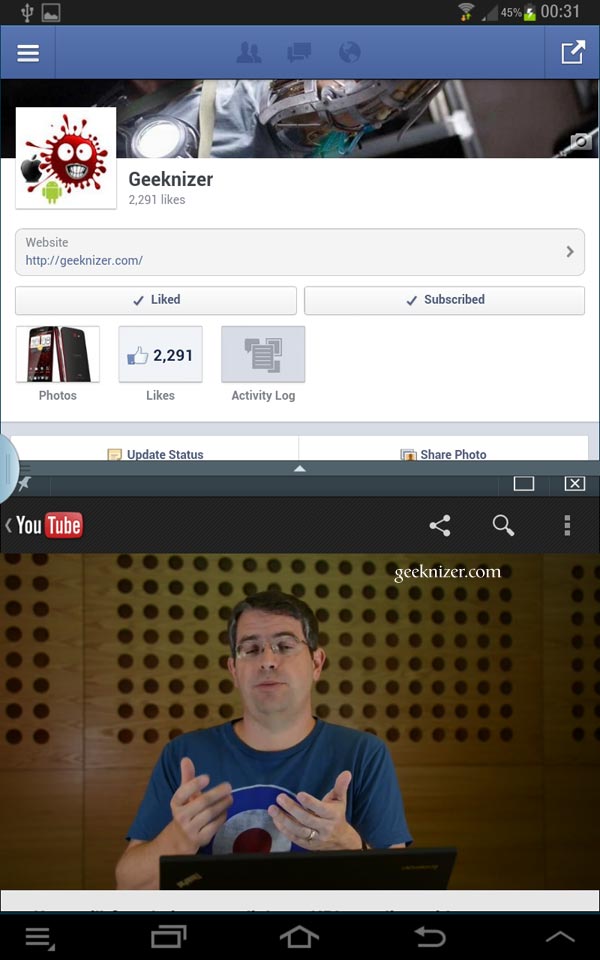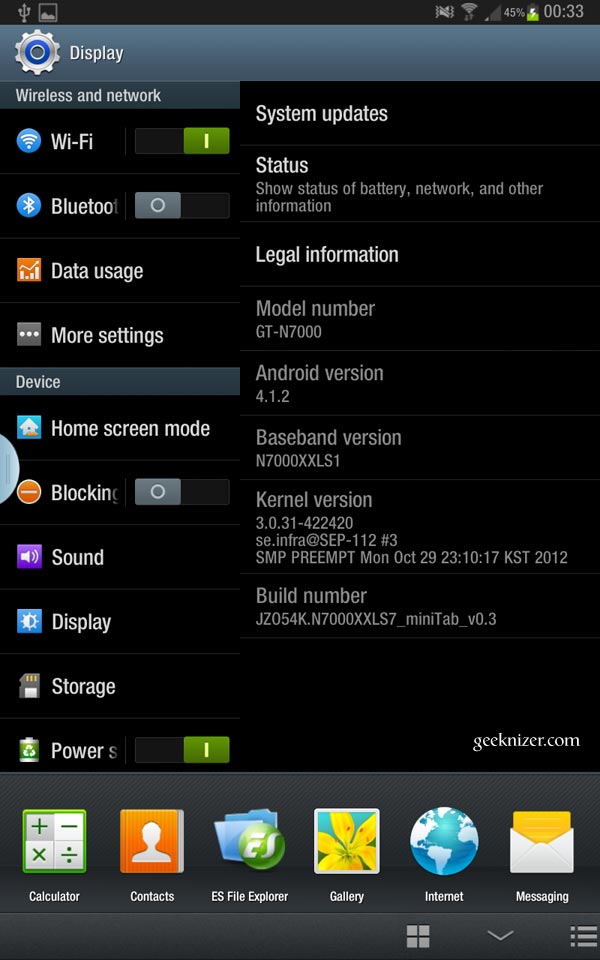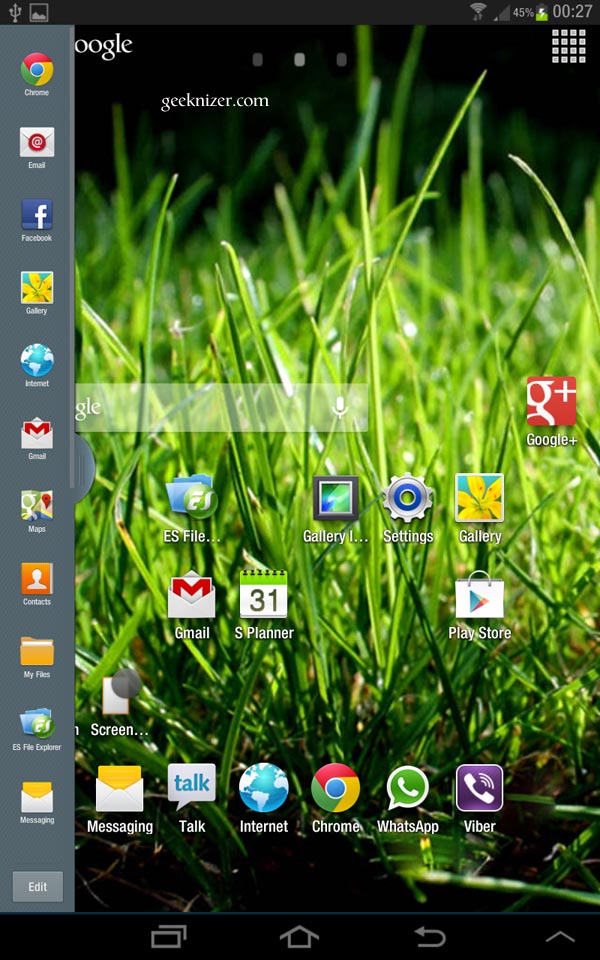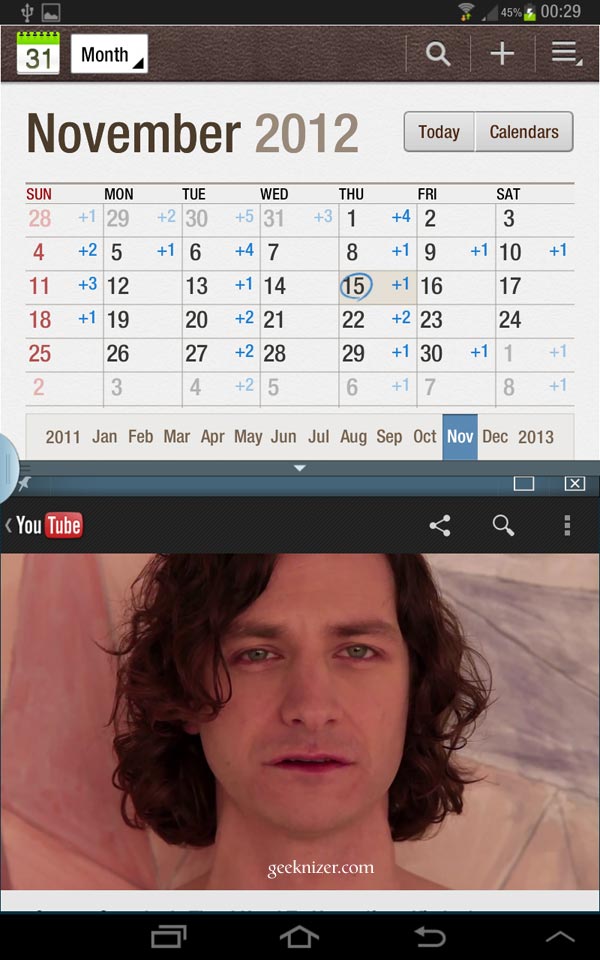If Phone screen is too small and Tablet is too large, you’re a Phablet fan and Galaxy Note is for you.
Dell Streak was the first Phablet, a 5″ phone which was seen as an “insanely large phone”. Eventually, we saw bunch of other 5″ screen devices floating into the market, people started anticipating the usage of the large real-estate. 5+” Phablets are not only better for reading, they also exhibit productivity tools, which are impossible on smaller screens.
Galaxy Note N7000 brought the power and specs to Phablets and Note II takes it further by bringing multiwindow multitasking to it.
Though Galaxy Note 2 is quad-core instead of Dual-Core and double the RAM, you can still run Galaxy Note 2, Galaxy Note 10.1 tablet Multitasking Multi-window apps on Original Note 1.
How to Get Multitasking Multi-window Apps of Note II, Note 10.1 (N8000) on Galaxy Note 1 N7000
Background:
XDA developer ianbbaa has ported Galaxy Note 10.1 N8000 Multiwindow apps and ported it to Leaked JellyBean XXLS7 for Note 1 N7000. It also several other features from Note II like SmartStay, New S Note, New Gallery, AirView, S Planner, etc.
Update: There are several other ROMs for Note n7000 that support MultiWindow, AirView, etc. checkout xda forums.
To summarize, you will get following features/apps from Note II / Note N8000 [Note 10.1]
- MultiWindow MultiTasking from Note II, Note N8000
- SmartStay
- AirView in Gallery, Videos, Calendar, notifications, everywhere
- New S Planner from Note N8000
- New Gallery with timeline, etc.
- Note II’s S Note
- Calculator
- Contacts and dialer from Note 10.1
- Browser
- Messaging
- Myfiles
- Mini-Apps in bottom bar
Pre-Requisites:
Your Galaxy Note 1 should be:
- Rooted.
- should have Custom Recovery like CWM installed.
How to Guide:
Step 1. Download the latest version of MiniTab ROM from XDA forum. When downloaded, copy this to your internal SDCARD.
Step 2. Reboot into CWM recovery. You can do this by shutting down the phone and then Holding Power + Volume Up + Home button. Keep holding them till you see GalaxyNote N7000 screen. Now let go the Power button, and keep holding others till you enter CWM menu.
Step 3. Do a full wipe / Factory data reset. (This will erase all your data).
Step 4. Choose Install update/ZIP from internal sd card.
Step 5. Locate and select the ROM zip and confirm your actions.
Step 6. Within couple of minutes flashing should complete and your phone will reboot.
Bingo, you now have a Latest Android 4.1.2 JellyBean based Multitasking from Note II world.
The very first time, you will be presented with a samsung wizard to configure your device, enter details and proceed as usual.
We write latest and greatest in Tech Guides, Apple, iPhone, Tablets, Android, Open Source, Latest in Tech, subscribe to us @geeknizer OR on Facebook Fanpage, Google+
loading...
loading...