 WiiMote is the best Gaming gadget you could ever dream of. Though Originally designed for Nintendo Wii console, WiiMote can be used by interfacing to PC, MAC via Bluetooth.
WiiMote is the best Gaming gadget you could ever dream of. Though Originally designed for Nintendo Wii console, WiiMote can be used by interfacing to PC, MAC via Bluetooth.
What you need:
1. Bluetooth dongle (Integrated BT might not work, try your luck)
2. Right Bluetooth stack (BlueSolelil or WIDCOMM or Toshiba).
3. Software to control WiiMote (GlovePie on Windows or WMGUI and CWIID on Ubuntu, DarwinRemote on MAC)
4. Last but not the Least – Wii Remote (WiiMote). (You can buy it separately from eBay as well around $20.)
Instructions:
Step 1. Make sure you have Bluetooth plugged in and proper Bluetooth stack installed.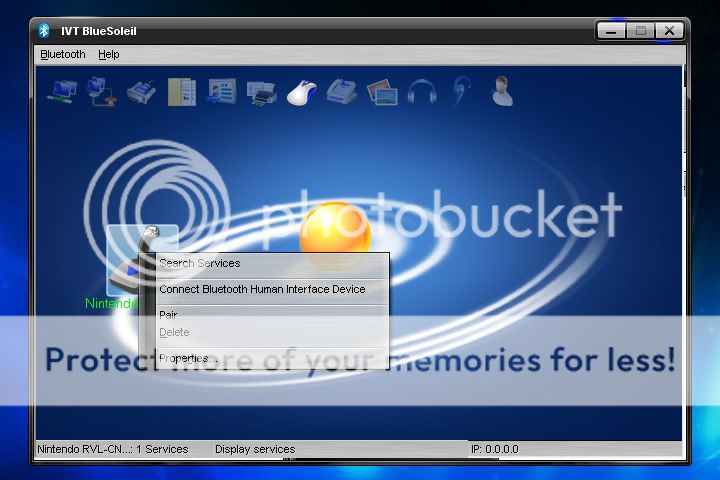
First, you need to get your wiimote into discovery mode. You do this by pressing the 1 and 2 buttons. The blue lights at the bottom of the wiimote should be flashing. You may have to keep pressing these buttons until the wiimote connects with your PC.
Now Turn ON Bluetooth and try to discover for devices. You should be able to detect a device named “Nintendo RVL-CNT-01“. Keep holding down the buttons until pairing is complete. If you let up, the Wiimote will time out and turn off. If it does this before pairing is complete, pairing will fail.
Step 2. If you have a compatible Bluetooth stack, it will be detected directly as a HID device and displayed in device manager. I used IVT BlueSolelil as shown in screenshot.
Now you need to install the software to actually make WiiMote usable.
For Windows, GlovePie, Extract the contents of the zip into a new folder and run GlovePIE.
Now, go to File and Open and navigate to the WiimoteScripts (included in the zip), look for NESController.pie. Click Run and your wiimote should be able to control NES Emulators! I tested it with the default settings in VirtuaNES and it worked great!
GlovePIE comes with may more scripts for you to try out, so have fun with it! It’s only a matter of time before we have some games on the PC to play with the Wiimote, but in the meantime, enjoy all of the things GlovePIE already allows you to do!
On Mac, Ubuntu, it’s similar. You have to run the application and load a profile or configure yourself. Else, Google for any game profiles you are looking for.
On Mac with DarwinRemote running, Once paired, DarwiinRemote will display a graph showing the forward, up and down, and left to right sensors on your remote. You can let go of the (1) and (2) buttons now.
Once you’re done playing with that, press the (1) button on your Wii Remote once to toggle the motion sensor mouse feature. Tilt the remote to move you mouse up, down, left and right. To move it left and right, turn the remote instead of moving it. Press the (2) button to toggle the IR sensor mouse feature. Please note that this only works if you have a Mac that supports the original Apple Remote. Now you can literally point and click on the things on your screen.
On Ubuntu,
Follow this guide.
More..
There are few more softwares that can replace GlovePIE on Windows. Like WiinRemote, BlueTunes. Check them out, they are also pretty cool. You can control iTunes, Winamp, Napster, Windows Media Player, VLC, Quintessential Player, Media Player Classic, Foobar2000, Zune, etc with them.
loading...
loading...

It can't detect
I don't know why
loading...
loading...
How to install it?
loading...
loading...
It can't detect
I don't know why
loading...
loading...
How to install it?
loading...
loading...
it keeps asking me for a pair key
loading...
loading...
I think Dolphin (wii emulator) works fine with it too.
loading...
loading...
Doesn't work
loading...
loading...
I really appreciate your step by step guide.
loading...
loading...
This worked! Thank you!
One question…how do I REconnect to the computer after im done. Ive been having to delete device from settings and reinstall it everytime.
loading...
loading...