With iOS 6 Maps leading to Apocalypse, everyone started looking for better alternatives.
Of course, nothing beats Google Maps, and that’s why users switched to browser based maps. However, when you want to find directions, launching browser is the last thing would want to do. So the recommended practice is to create a shortcut for the Webapp. However, there are caveats with this method.
- App doesn’t run fullscreen. Still there is a lot of browser chrome.
- App icon doesn’t feel right.
So in order to get immersive experience for Google Maps on iOS 6, follow the trick of installing custom mobile profile on iPhone/ iPod Touch, iPad.
How To Install Google Maps as FullScreen WebApp with Native Icon on iOS 6
Step 1. Open up Safari on your iOS device. And open the URL:
iPhone / iPod Touch: http://uploads.benguild.com/ios6googlemapsicon.mobileconfig
iPad: http://uploads.benguild.com/ios6googlemapsicon_ipad.mobileconfig
Step 2. You will now be prompted to install this mobileconfig on your iOS device. Proceed with installation.
Step 3. In case you have a pasword set for iOS lockscreen, you will be prompted for password, enter the same.
Step 4. When done, you will see Native iOS 5 like Google Maps icon on your Homescreen. When clicked, it opens a fullscreen webapp for Google Maps.
Now you have near Native-like Google Maps on iOS 6. Experience is not the best, but it works better than Apple maps.
We write latest and greatest in Tech Guides, Apple, iPhone, Tablets, Android, Open Source, Latest in Tech, subscribe to us@geeknizerOR on Facebook Fanpage, Google+:
loading...
loading...

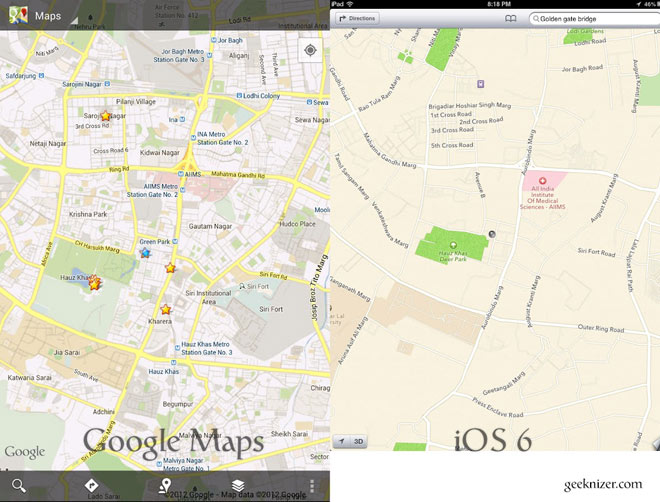
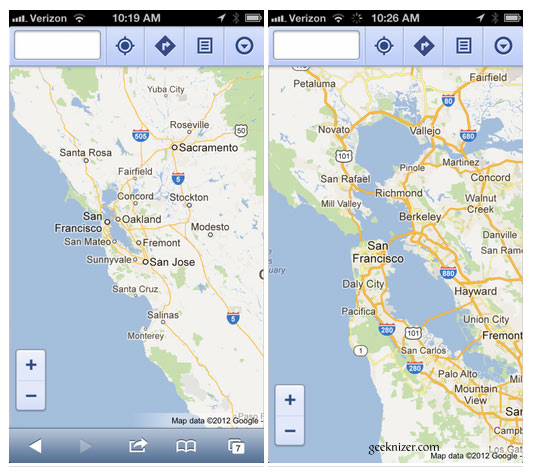
nice try… except for the fact that Apple blocked the google maps API in IOS6… your solution makes the non-fullscreen google maps webapp run into the same problem
loading...
loading...