 OS X Lion is just around the corner, and you must be rolling your sleeves to try it out.
OS X Lion is just around the corner, and you must be rolling your sleeves to try it out.
Lion would be exclusively available via Mac App Store to download and no disks would be made available. But, we like to create disks, USBs for OS installers. Truth be told, it’s actually pretty easy to do, no special skills required.
Official statement:
You need Snow Leopard to install, you can’t upgrade directly from any other polder version.
What This guide will let you achieve:
- Clean install or upgrade any Mac installation.
- Another reason to use this guide is if you have no or slow internet. Offline Installations of Mac OS X Lion.
How to Make OS X Lion Bootable USB, DVD disk
Step 1. (When released) Purchase and download OS X Lion from the Mac App Store. Locate the Lion installer (should be in your downloads) and right-click and select “Show Package Contents.”
Step 2. Navigate inside the “Contents/SharedSupport” and inside locate the installer, “InstallESD.dmg”.
Step 3. Copy “InstallESD.dmg” to the desktop.
Step 4. (For DVD disk) Open Disk Utility, Click on the Burn button. browse and select “InstallESD.dmg”
Now insert a blank (singlelayer) 4.7GB DVD and wait for the disk to burn.
Step 5. (USB disk drive) Insert your USB pendrive and Open DiskUtility. Select your pendrive from left menu and click on the “restore” tab on the right. Browse and select the “InstallESD.dmg” you kept on dekstop and click Restore.
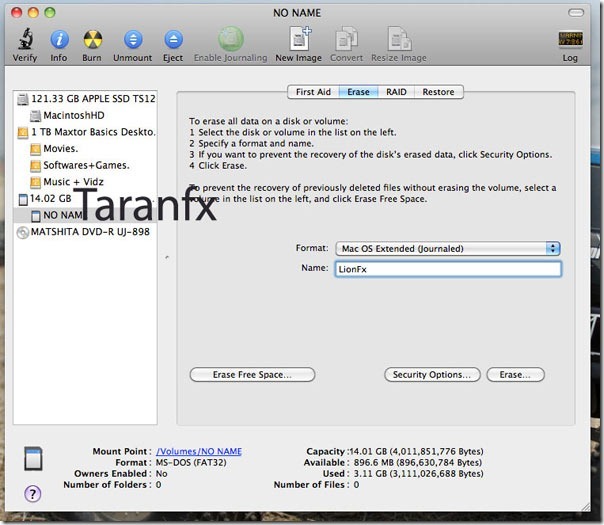
You are all set! You can use this USB pendrive, DVD disc to make installations on any mac, macbook and work as an original one.
Related: Install OS X Lion on PC
We write latest and greatest in Tech Guides, Hackintosh, Apple, iPhone, Tablets, Android, Open Source, Latest in Tech, subscribe to us @geeknizer on Twitter OR on Facebook Fanpage:
loading...
loading...
