 There could be infinite number of reasons why you would like to install Mac OSx86 or Native Snow Leopard from a Bootable USB stick. The most Obvious reasons I can think of:
There could be infinite number of reasons why you would like to install Mac OSx86 or Native Snow Leopard from a Bootable USB stick. The most Obvious reasons I can think of:
- Faster Installation
- Installation for Netbooks/Smartbooks which have no optical drive
- Damaged/faulty optical drive.
- More reliable way of installation
Whatever your reason is, here’s how you can proceed with making bootable USB.
Note: This guide can be used for installation of both Native/Hackintosh Retail Snow Leopard OR OSx86 distro like Leopard Kalyway 10.5.6 and SnowOSX v3.x Snow Leopard. In other words no matter what version of Mac OS X you wish to install via USB, this method works.
The credit goes to holyfield for his basic guide. This guide is much more simplified and illustrated making it truly feasable for just any one to perform it.
Before you begin, Make sure you have the following ready with you:
- A USB stick of size equal or greater than the OSx86 distro (8GB or higher will work with all)
- OSx86 Distro (like SnowOSX, Kalyway, iPC, iDeneb, etc) or RETAIL Snow Leopard Disc which you wish to install.
- A Running Mac OS X (hackintosh or Native)
- OSx86 Tools Download from Google Code
Step 1. Prepairing USB Thumb Stick:
Open Disk Utility from Applications > Utilities > DiskUtility.
If creating Disk for Native Snow Leopard:
Erase the disk with “Mac OS X (Journaled)” and the click Erase.
If Creating for OSx86/ Hackintosh:
Select your USB drive click “Partition” Tab. Change Volume Scheme to “1 Partition”. Select Format “Mac OS X (Journaled)” with Partition map scheme “MBR” under “options” and Apply.
Step 2. Restoring Snow Leopard/ OSx86 Disc/ISO/DMG to USB drive
Insert your retail Snow Leopard/OSx86 Disc or mount the ISO/DMG you wish to use. Click “Restore” and select source and destination as shown below. I’m using My HP 16gb Usb named “Taranfx” in t he example below:
Hit Restore. This would take anywhere between 10 minutes (if using ISO/dmg) and 30 minutes (using DVD).
Step 3. Making the USB Bootable [Not applicable if your are installing Native Snow Leopard]
Now run the OSx86 Tools that you downloaded initially. Select “Install EFI/Run FDISK” and then select disk to use i.e. USB and “EFI to install” followed by “Install EFI” as shown below:
That’s all. Enable USB boot in BIOS and reboot from USB, your installation should begin.
We keep on posting new Mac OS X Snow Leopard and Hackintosh. You can stay in touch with updates @taranfx on Twitter.
If you are installing OSx86 Hackintosh, you can check our guides:
- How to Install Snow Leopard [VMWare]
- How to Install SnowOSX Universal
- Install Snow Leopard RETAIL on PC [USB]
- How to Install Snow Leopard on PC [OSx86]
- Understanding MAC OSx86 for Dummies
- Install Mac OS X Leopard on PC [Leopard 10.5.6]
loading...
loading...


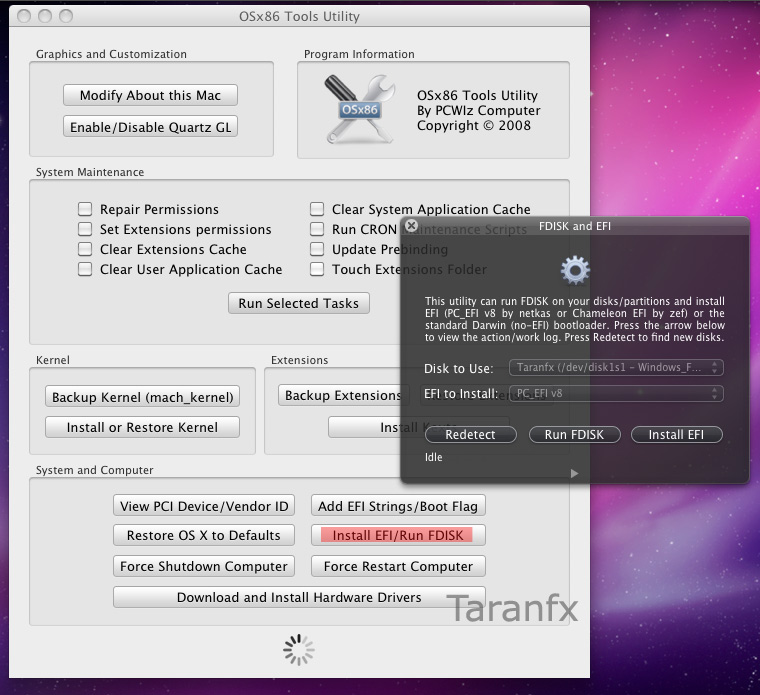
i read your article and i like your tips very much for more data on
computer networks plz visit my blog
loading...
loading...
interesting tutorial. thanks
loading...
loading...
i have a p4 3.2 ghz, with 1.5gb ram, 512 mb ati hd4350 and a super driver. I tried several time installing Mac OSX tiger and leopard with mac osx extended journaled partition but my computer won't boot after installation. Kindly guide me that what is missing.
loading...
loading...
Great guide! Just recently my friends’ Mac Book Air had a hardware error. This is the way that I will use to fix it. Exactly how much space does the install take up on the flash drive? I want to try to install Leopard 10.5 on an 8 GB flash drive.Thanks!
loading...
loading...
Great, easy to follow guide.
I was able to restore, but I have tried all three loader options in the Tool (EFI, Chameleon, and Darwin) with no success. The EFI and Darwin options start to boot into Darwin, and I get the ASCII spinner, then it turns into a blinking underscore prompt and nothing else happens. The Chameleon option starts to boot and then prompts with boot: done then nothing else happens.
Any ideas? Seems like it is making it to the initial stage of booting from the USB but that a subsequent stage is failing.
Thanks!
loading...
loading...
i already have a .dmg file, so is there a way to format the thumb drive and run osx86 without a mac (e.g. with a boot cd of linux)
loading...
loading...
I just wanted to help everyone else out who's on the google search for how to make a snow leopard bootable usb install WITH WINDOWS(Not OS X like the first 20 pages of the search explain…).
You need a program called “TransMac”, you'll also need an 8GB Flash drive (with nothing on it). I used MagicISO(trial won't do it… sorry) to expand my dmg to it's full size which adds another gig to total size. Next I used TransMac to “Format for Mac use” and formated to HFS+. Then I used the option to “Use disk image to format”. Takes a while… fills ur drive to the near 7.50 gigs.
I don't use any form of a Hackintosh but with the massive failure of the 2009 superdrive….. There are many legitimate needs for this of which is very under-documented.
loading...
loading...
and this method will allow you to boot from the flash drive to install on a windows machine?
loading...
loading...
Excuse me, the PC_EFI v8 wont install. “DD unable to be completed”
loading...
loading...
how to make Make Bootable OSX86 USB on windows b'coz i dont have A Running hackintosh or Native Mac OS X
now plz dont tell me use your friends mac !
loading...
loading...
i’m at exactly the same place, did you ever find a way to get past that?
loading...
loading...
From Windows
If you have Snow Leopard 10.6.3 retail dvd .
Using
-Transmac : right click on dvd and ‘Save Image of Disk’ – name it macos.dmg
-dd for windows extract only hfs partition from dmg ,not also the bootcamp:
dd if=macos.dmg of=mac.dmg bs=12288 skip=67343
12288 bytes x 67343 blocks = 827510784 bytes (magic number from where start the hfs partition)
Now we have only the hfs partition in mac.dmg , write it to the usb partition (for example g: ).
dd if=mac.dmg of=\.g: bs=4M
*Optional – if the flash partition was not previosly hfs+ ,you may
need to change with diskpart the type of partition to hfs+ (set id=af)
Now Install chameleon on that flash to make it bootable.
that’s all ,have fun .
loading...
loading...