Chrome on Android is the fastest and the slowest browser you can get. Fastest in terms of Javascript performance, and slowest in terms of Page scrolling, rendering.
We can do only a little for the Scrolling performance, but we can definitely improve page load speeds by a factor of two or more. When on data conenction like GPRS, EDGE, 3G or 4G, poor coverage can slowdown page load speeds by far. This quick tip will help you boost page loading by upto 4-5x times and save both data consumption and load times by large.
How to Boost/Speedup Chrome on Android
Step 1. Download the Chrome Beta for Android, if you don’t have it already.
Step 2. Navigate to chrome://flags from the address bar.
Step 3. Look for an option called “Enable Data Compression Proxy” and enable it. This option reduces data consumption by using a Google proxy server that serves compressed and optimized pages. Also, this uses Google’s new open HTTP protocol replacement called SPDY. This SPDY proxy ensures multiple TCP connections to act much faster with little overhead.
“This feature is powered by a connection to a SPDY proxy running on Google’s servers, paired with content optimization performed by our open-source PageSpeed libraries, specifically tuned for Chrome Beta on Android.
It must be noted that the HTTPS (secured browsing) would bypass SPDY proxy and use direct connection.
By using SPDY, the proxy is able to multiplex multiple request and response streams in parallel over a single TCP connection to your phone or tablet. Furthermore, DNS lookups are performed by the proxy, instead of on the mobile device. Turning on this experimental feature also enables Safe Browsing.”
All images from web page requests will automatically be compressed using Google’s WebP format, which uses less data than other popular image formats such as .JPG and .PNG. Google will also remove “unnecessary whitespace, comments, and other metadata which are not essential to render the page” for faster, lighter page loads.
Step 4. Look for option called “Override software rendering list” and enable it. Enabling this option offloads task of rendering complex lists of a webpage to GPU, which does this task much faster than the CPU.
Step 5. Scroll down further and look for “enable SPDY/3” and enable it. This option enables Google’s latest SPDY protocol that is supported by many modern websites like Google’s own sites e.g. google search, sites, etc.
Step 6. When all is done, go ahead and hit “Relaunch now” and your Chrome beta will restart for the new speed boosts.
We write latest and greatest in Tech Guides, Apple, iPhone, Tablets, Android, Open Source, Latest in Tech, subscribe to us @geeknizer OR on Facebook Fanpage, Google+
loading...
loading...

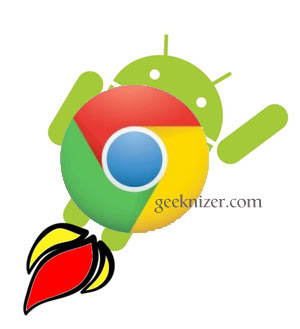
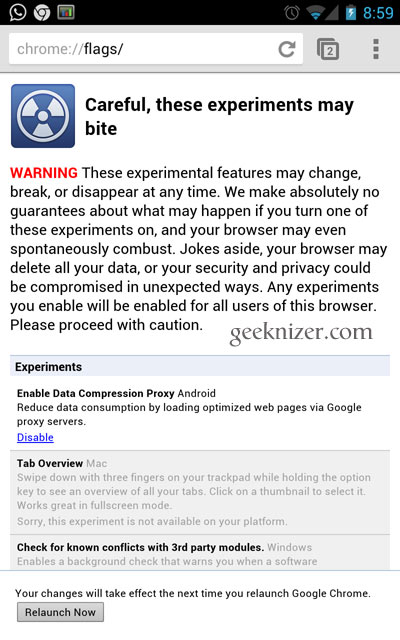
I can’t find “Enable Data Compression Proxy” but other options are listed. Chrome for Android Version 25.0.1364.169
loading...
loading...
I can’t find “Enable Data Compression Proxy” but other options are listed. Chrome for Android Version 25.0.1364.169
loading...
loading...