90 percent of the people who migrated to Windows 7, loved it. And I still love it. During this time, I compiled a list of useful shortcuts for Windows 7 that make it even more worthy.
Here we go with Windows 7-specific Tricks and shortcuts:
Window Management
- Windows key + Left Arrow or Right Arrow: Dock a window to the left or right half of the screen.
- Windows key+Shift+Left Arrow or Right Arrow: Move a window from one monitor to another, keeping it in the exact relative location to the monitor’s top-left origin.
- Windows key+Up Arrow or Down Arrow: Maximizes and restores/minimizes a window.
- Windows key+Shift+Up Arrow or Down Arrow: Maximizes and restores the vertical size of a window.
- Windows key+Home: Minimize all the non-active background windows, keeping the window you’re using in its current position. (Press
 +Home again to restore the windows to their original locations.) You can do this by using Mouse too – Aero Shake. Hold the title bar of a window and shake it, all the clutter of other windows is cleaned, and they are minimized.
+Home again to restore the windows to their original locations.) You can do this by using Mouse too – Aero Shake. Hold the title bar of a window and shake it, all the clutter of other windows is cleaned, and they are minimized. - Windows key+(plus key) or (minus key): Zoom in or out using Windows Magnifier.
- Windows key+B: Sets focus on the task bar’s “Show hidden icons” button.
- Windows key+M: Minimizes all windows.
- Windows key+Ctrl+F: Opens the Active Directory Find Computers dialog.
Taskbar
- Windows key+Space: Use “Aero Peek” to see any gadgets or icons on your desktop.
- Windows key+T: Move the focus to the first taskbar. (Pressing again will cycle through them.)
- Windows key+Shift+T: Move the focus to the last taskbar. (Pressing again will cycle through them.)
- Ctrl+(mouse click on a single application icon in the taskbar): Toggle through each open window in order. The best example of this is Internet Explorer. If you have five tabs open in a single IE instance, holding the Ctrl key while repeatedly clicking on the single IE icon in the task bar will toggle through each of the five tabs in order.
- Ctrl+Shift+(mouse click on an application icon in the taskbar): Launch that application with full administrative rights. You can also use Ctrl+Shift+Enter for commands from the search bar for the same action.
- Shift+(mouse click on an application icon in the taskbar): Launch a new application instance rather than switching to the existing one. (You can also middle-click with the third mouse button or scroll wheel.)
- Windows key+1 …+5: Launch a new instance of any of the first five icons on the taskbar. (By the way, the icons can be reordered to suit your needs by simply dragging them around and can be pinned shortcuts or running applications.)
- Shift+(right mouse click on an application icon in the taskbar): Show the Window menu. You get different menus depending on whether the application runs or has multiple instances open.
Miscellaneous
- Windows key+P: Display the project options, and you can then use the arrow keys (or keep hitting Win+P) to switch to the different options.
- Windows key+X: Open the Windows Mobility Center.
- Windows key+G: Bring gadgets to the top of the Z-order. (Sets the focus to a gadget.)
Follow us on Social for more Tips and Tricks.
GD Star Rating
loading...
loading...
GD Star Rating
loading...
loading...


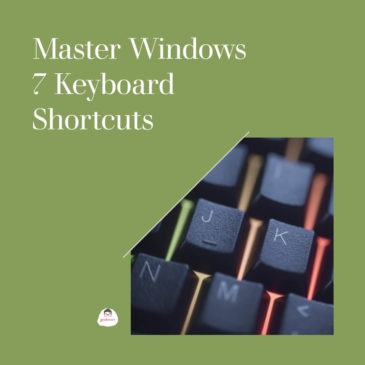
thanks
loading...
loading...