OSX renders your files beautifully in Stacks inside the Dock. What if you could get a way to arrange the folders, icons on desktop to something that looks more aesthetically pleasing.

DesktopShelves lets you add Folders as floating Shelves on Mac Desktop, and makes them quickly accessible. It lets you add two Shelves that list the content of any two folders of your choice and allow you to view and open all files within those folders. The shelves can be moved to anywhere on the desktop and appear across all spaces.
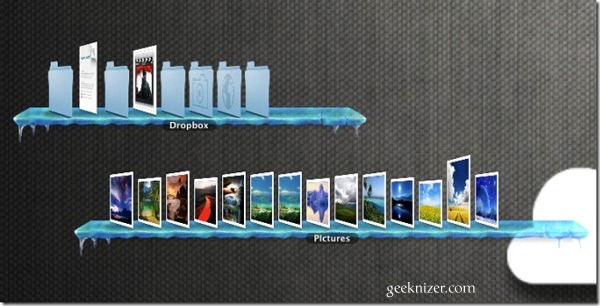
A shelf’s appearance can be changed by using one of the pre-installed themes. To change the theme, right-click the shelf and pick a design from the Change Design Shelf option.
When you mouse over an item on a shelf, the item pops out from it in a large thumbnail like preview. Double clicking the thumbnail opens the folder in Finder. Dragging & dropping files or folders on to a shelf will add them to the respective folder.
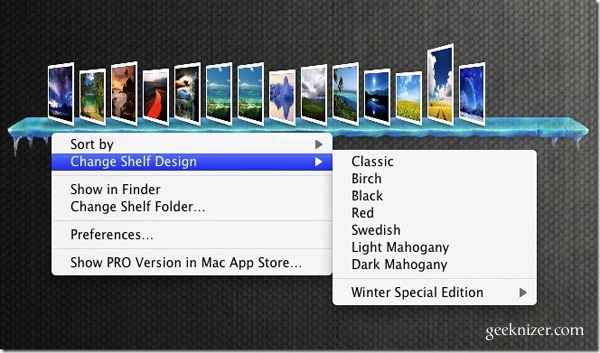
The pro version of the app allows you to add more shelves, and lets you customize more.
DesktopShelves Lite From Mac [App Store]
Alternatively, you can try Desktop wallpaper contruction Kit [$.99]
Desktop Wallpaper Construction Kit gives you more than 200 variations of the coolest desktop images with shelves this side of Cupertino. The easiest of interfaces allows you to choose a new funky Desktop Picture and click/boom/done.
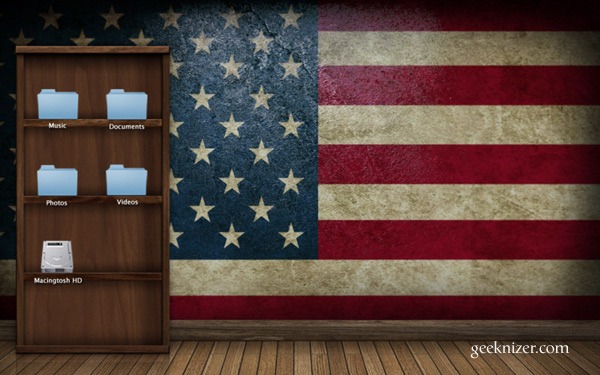
We write latest and greatest in Tech Guides, Apple, iPhone, Tablets, Android, Open Source, Latest in Tech, subscribe to us@geeknizeron Twitter OR on Facebook Fanpage, Google+:
loading...
loading...
