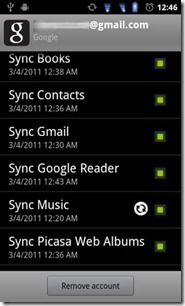Remember the Cloud music sync for Android demoed at Google I/O 2010 by Vic Gundotra? The same music sync capabilities have now been hacked into Gingerbread phones.
Remember the Cloud music sync for Android demoed at Google I/O 2010 by Vic Gundotra? The same music sync capabilities have now been hacked into Gingerbread phones.
Using the Honeycomb music player alongside the newer Android 2.3.3 Gingerbread (you can use CyanogenMod 7 Nightlies or ANY other ROM, including official).
How to Enable Cloud Music Sync on Android Phone
- Remove the stock Music app from your android phone/device. (Use adb command: “adb remove com.google.android.music”)
- Replace the app with one from Honeycomb: Honeycomb music app apk. Update: Download New Android Music Player
- Install the app accepting all permissions.
- Go to settings > Account and Sync > Music settings are available. Music Sync starts automatically. Make sure you have enough space in SD card.
- Go to the “Jumper Test” that comes along with the Music app. Start the peer under the Controls tab, run a test under the Logs tab, it should show you music files synced.
- Go back to the music app > settings and enable “Stream Music” and all your music would start to show up!
- Enjoy the music anywhere, anytime.
We write latest and greatest in Tech Guides, Android, iPhone,Tablets, , Open Source, Latest in Tech, subscribe to us@taranfx on Twitter OR:
GD Star Rating
loading...
loading...
GD Star Rating
loading...
loading...