 Yea, You heard that right, Its now possible to install Google Android (mobile based OS) to your Laptop/Netbook. In actual, you don’t even have to install, it’s as easy with this live CD method. All you have to do is create a Live CD image of Google Android.
Yea, You heard that right, Its now possible to install Google Android (mobile based OS) to your Laptop/Netbook. In actual, you don’t even have to install, it’s as easy with this live CD method. All you have to do is create a Live CD image of Google Android.
Update: Install Android on PC, Netbook Natively
Update 2: Install Android Froyo on PC
Update 3: Run Android apps on Windows
A new Project has developed that will enable you to try this new Mobile OS in a Virtual machine environment such as VirtualBox, VMWare or any other computer that could be booted of a CD or a USB stick.
It’s been known for some time that it is possible to run Android on x86 hardware with a port for the Netbooks like Asus EEE PC appearing earlier this year, but it was very difficult until now to get Android running on other hardware or virtual machines.
The project to create a Live CD of Android is called LiveAndroid and can be found at Google Code: http://code.google.com/p/live-android/. The project has been running for just a couple of months, but they have already achieved an image that delivers Android, with support for the mouse since their v0.2 release.
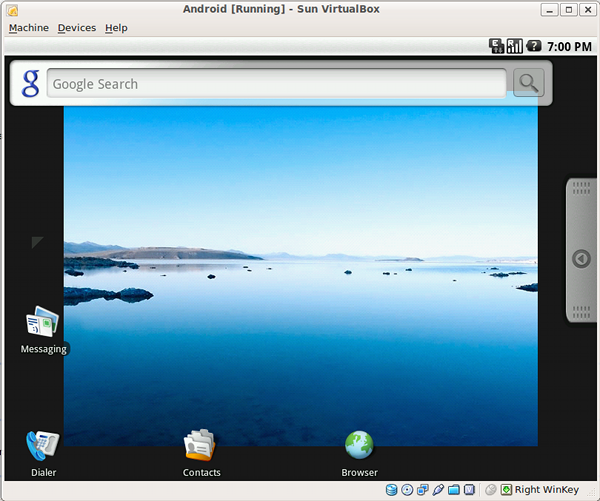
Instructions:
Step 1. Download the CD ISO image that has been split into two parts, which then have to be combined.
The files liveandroidv0.2.iso.001 and liveandroidv0.2.iso.002 from the project site.
On Windows, you can use PowerISO to combine the ISOs.
On Linux, you can run this command:
cat liveandroidv0.2.iso.001 liveandroidv0.2.iso.002 > liveandroidv0.2.iso
In case you have trouble doing it, check this.
Step 2. Now create a new “Virtual machine” in VirtualBox/VMWare. Click on “New” and Give a name like “Android Mobile”, select “Linux” for the operating system and “Linux 2.6” for the version. When prompted for the base memory RAM size you can enter 300MB (300MB is more than what it would expect).
Note: You don’t need a virtual hard disc image for this machine, as the whole thing will run off the Live CD so when you are on the configuration page for this uncheck “Boot Hard Disk (Primary Master)” to stop VirtualBox creating any disc image. You will be shown a warning message about bootable media after this but just click “Continue”. Click “Finish” to complete basic set up of the virtual machine, now click on “Display” and check that the video memory is set to 8MB.
Step 3. Start the virtual machine for the first time, you will be prompted to boot from a CD image. Select the LiveAndroid CD image that you made earlier. You may have to Add this to the Virtual Media Manager first to make it available. With this selected you should see that Android boots up. 🙂
Step 4. For some reason you get a warning about 15% battery power left, but dismissing this gets you into the Android environment. Navigating your way around is done with a combination of using the mouse and some special keys, these are documented here. However I found some were different on my setup. I have my “host” key (the key that transfers control of the keyboard and mouse from the guest to the host OS and has some other functions) on VirtualBox set up as the right windows key, so got this layout:
| Arrows | navigation |
| Enter | confirm |
| Left Windows key | home |
| Escape | back |
| Menu key (next to right Windows key) | application menu |
| <Host Key> + F1 | Console mode |
| <Host Key> + F7 | Graphical mode |
nJoy Android experience! If you need any assistance or latest tech tips, get a hold of me @geeknizer on twitter.
Lookin Beyond
It is quite interesting seeing Android running in a screen much larger than the mobile phone screens where we are more familiar with it. Will Android become commonplace on netbooks?
With the announcement of Chrome OS, an operating system designed to be a browser and not much else. Maybe Chrome OS will fill a similar niche and Android will be Google’s answer for more demanding applications. What do you think?
We write latest and greatest in Tech Guides, Hackintosh, Apple, iPhone, Tablets, Android, Open Source, Latest in Tech, subscribe to us@geeknizer on Twitter OR on Facebook Fanpage:
a WordPress rating system
a WordPress rating system

thx, i`ll try today.
BTW, whats ur take on virtualbox.
Write a review!
a WordPress rating system
a WordPress rating system
What is a “host” key (I don’t run windows on x86 mac freebsd solaris or Linux yes, windows no)
a WordPress rating system
a WordPress rating system
@James
“Host” key refers to key tht takes u out of VM. For virtualbox it’s RIGHT CTRL. on VMWare, it’s left ALT+CTRL.
@Sunny
I am already writing one for virtualbox, standby for it.
a WordPress rating system
a WordPress rating system
I’m playing with android for a few hours, but i can’t find an option where i can setup my Google account, so that i can see my contacts and calendar.
Any suggestions?
a WordPress rating system
a WordPress rating system
VMware confirmed that it will support Chrome OS running as a VM; I’m sure others will follow.
a WordPress rating system
a WordPress rating system
I must say that I am impressed with your site. Top notch site, professional all the way, and very knowledgeable in this issue of technology. I will be blissful if you stop at my site at which is about technology. I have recommended you to many individuals and will stay to make so.,
a WordPress rating system
a WordPress rating system
I downloaded v0.3. I didn't get a battery warning.
Wondering why you suggested no HD for the VM. Doesn't this lead to problems with downloading apps? I had to manually change the permissions on /sdcard
Any place to configure the key mappings? I can't seem to get to the menu
a WordPress rating system
a WordPress rating system
On Windows you can also use: copy /b disc1.iso + disc2.iso filldisc.iso
a WordPress rating system
a WordPress rating system
But will the virtualized x86 Android be able download apk files and install them?
I get “Parse Error There is a problem parsing the package”
Can find the solution with Google
a WordPress rating system
a WordPress rating system
nice instructions got it working but i cant seem to have the network available .. even though i have the VM configured for it .. any ideas?
a WordPress rating system
a WordPress rating system
I'm also having network problems. Any suggestions?
a WordPress rating system
a WordPress rating system
Fresh info: VirtualBox 3.2.6 on MacOS X Snow Leopard. Got the VM running, but there is apparently no mouse driver. This problem seems unique to Android-Mobile. I have even managed to get a Haiku-OS VM up and running, albeit without GuestAdditions – the mouse works fine there and on every other VM I've configured on Mac OS X. I doubt anyone is paying attention by now, but if so: any ideas?
a WordPress rating system
a WordPress rating system
Open the “Machine” menu on your virtual machine and click “disable mouse integration”. You should see a different cursor show up when you mouse over the android desktop.
a WordPress rating system
a WordPress rating system
Too bad I don't have a phone, I can see how great it would be with a touch screen. It works fine in virtual box for me, even the network connection.
a WordPress rating system
a WordPress rating system
Good stuff, use HJ-Split to join the files (its what they used to split them.
a WordPress rating system
a WordPress rating system
there's a readmefirst text frile that has a bunch of links to the one iSO image including http://rapidshare.com/files/256343498/liveandro…
a WordPress rating system
a WordPress rating system
You don't have to install PowerISO on windows, the capability is built in.
The command to join the two halves of the cd image on Windows is as follows:
copy /b liveandroidv0.3.001+liveandroidv0.3.002 liveandroidv0.3.iso
a WordPress rating system
a WordPress rating system
You can combine the files natively in Windows too:
copy /b liveandroidv0[1].2.iso* liveandroidv0.2.iso
a WordPress rating system
a WordPress rating system
is it also possible to run the emulator itself on virtualbox, so that eclipse will be able to communicate it through virtualbox?
i really don't like qemu and how slow it is …
a WordPress rating system
a WordPress rating system
No, but there’s an emulator for the Android 2.2 and 2.3 on the Android SDK site.
You can use that instead.
If you’re using Eclipse to develop, they have a plugin for that as well.
a WordPress rating system
a WordPress rating system
Isn’t this the right place to get it? http://www.android-x86.org/download
a WordPress rating system
a WordPress rating system
how to configure network in virtual box running android? internet access.
a WordPress rating system
a WordPress rating system
Nice. Like it.
a WordPress rating system
a WordPress rating system
Hi
I install Android v0.3 on Windows 7.
the problem is I cant use the keys.
Only three key works
ALt+F1
Alt+f7
Right Ctrl
a WordPress rating system
a WordPress rating system
Hi
I install Android v0.3 on Windows 7.
the problem is I cant use the keys.
Only three key works
ALt+F1
Alt+f7
Right Ctrl
a WordPress rating system
a WordPress rating system
For Windows, to combine the 2 files, use the following command (under DOS):
copy /b liveandroidv0.3.iso.001 + liveandroidv0.3.iso.002 liveandroidv0.3.iso
a WordPress rating system
a WordPress rating system
After getting live android boot-up screen it does nothing.
Environment: VMWare Player latest till date, liveandroid usb 0.2 downloaded from project location.
a WordPress rating system
a WordPress rating system
same problem over here ! While booting it live in vmware !
it show “detecting android x86…found at dev/sro”
a WordPress rating system
a WordPress rating system
same problem over here ! While booting it live in vmware !
it show “detecting android x86…found at dev/sro”
a WordPress rating system
a WordPress rating system
how I instal new .apk apps from my PC
a WordPress rating system
a WordPress rating system
You can download .apk files directly from Browser, the web browser on Android.
a WordPress rating system
a WordPress rating system
hey i installed android in vm. but its wifi does not turn on. how do i use the inetrnet? pls help!!
a WordPress rating system
a WordPress rating system
When I opened Browser, I can browse the internet even without Wi-Fi, 3G, 4G, LTE or any similar thing.
a WordPress rating system
a WordPress rating system
Will this Android VM store it’s states between power cycles? I’m looking to set one up just so that I have my Android apps synced for offline use on my laptop (gmail client, RTM, Pocket, Youtube etc etc 😀 )
a WordPress rating system
a WordPress rating system