 You can jailbreak iOS 4.3.5 with Redsn0w, PwnageTool [tethered], the news for redsn0w jailbreak comes from MuscleNerd of Dev Team
You can jailbreak iOS 4.3.5 with Redsn0w, PwnageTool [tethered], the news for redsn0w jailbreak comes from MuscleNerd of Dev Team
Before you proceed:
- This is a Tethered Jailbreak using , Untethered would be coming in a week’s time.
- This method prevents baseband from updating, so you can preserve your Unlock.
- If you’ve already updated to iOS 4.3.5 from iTunes, you are out of luck for Unlock. You can still proceed with jailbreak, however.
Pre-requisite: Download iOS 4.3.5 for iPhone, Pwnage tool 4.3.3, PwnageTool bundle, Tetheredboot util
Step 1. Extract PwnageTool bundle, copy PwnageTool app to applications and right click “Show package contents”.
Step 2. Browse to Contents/Resources/FirmwareBundles/ and place the .bundle file you extracted in step 1.
Step 3. Run PwnageTool in expert mode, select your device (iPhone of course) and proceed to next screen.
Step 4. Browse and select .ipsw firmware you downloaded for your iPhone and on the next screen you can customize as per your will. When satisfied, hit Build.
Step 5: When build completes, follow the onscreen instructions to put your iPhone in DFU mode. When done, close PWnageTool and run iTunes and shift+restore the custom firmware bundle.
Your iPhone is Jailbroken!
Booting into Tethered Mode
Since its a tethered Jailbreak, you will have to plug it to your computer USB and run teteheredboot util on every reboot. So next time you reboot, follow the instructions below:
Step 6. Rename your .ipsw to .zip and extract it to a directory. Goto /Firmware/dfu/ and copy kernelcache.release.n90 and iBSS.n90ap.RELEASE.dfu from tetheredboot utility directory.
Step 7. Make sure your device is plugged to your computer and turned off. Now run these commands in terminal (assuming that you extracted tetheredboot to Desktop):
sudo -s
/Users/geeknizer/Desktop/tetheredboot/tetheredboot
/Users/geeknizer/Desktop/tetheredboot/iBSS.n90ap.RELEASE.dfu
/Users/geeknizer/Desktop/tetheredboot/kernelcache.release.n90
Use “tetheredboot -i”and “iBSS.n90ap.RELEASE.dfu -k” instead if it doesn’t work.
Step 8. You’ll be asked to enter phone into DFU mode, follow onscreen instructions, you should see “Exiting libpois0n” on the terminal. Your device is now iBooting Tethered. have fun!
We write latest and greatest in Tech Guides, Apple, iPhone, Tablets, Android, Open Source, Latest in Tech, subscribe to us@taranfx on Twitter OR on Facebook Fanpage:
loading...
loading...

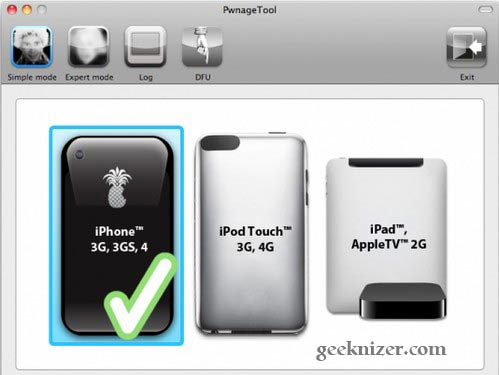
i Think Now iOS 5 is near man
loading...
loading...