 Adding Multiple monitors to your setup definitely increases productivity. But it can get all tricky without use of the right software.
Adding Multiple monitors to your setup definitely increases productivity. But it can get all tricky without use of the right software.
Windows 7 gives you a decent Multi-Monitor support, but trust me its only the beginning.
While hunting down for better Multi Monitor softwares, I tested a dozen of available options and then shortlisted a few options:
1. Display Fusion
DisplayFusion kills the pain and adds a taskbar to every monitor that works and looks just like the Windows Taskbar. It also lets you put different wallpaper on each monitor right from your local drive or from Flickr.
Features:
- Advanced Multi-Monitor Taskbar support
- Different Wallpaper on each monitor OR span multiple monitors with single wallpaper.
- Easily move a running window to different screen with one click.
- Special TitleBar Buttons to move/size/control windows among screens.
- Auto-snap windows to the edge of your monitor
- Integrated Flickr.com, Vladstudio.com image search & download
- Fully Customizable HotKeys: Move windows to next monitor, maximize in next monitor, maximize single window to multiple monitors, do almost anything your imagination lets you between multiple monitors.
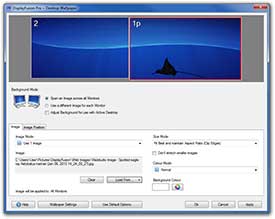
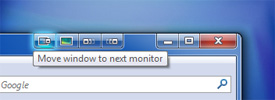
Display Fusion is available in two Versions: Free, and Pro version ($25)
2. UltraMon
UltraMon is a utility that unlocks the full potential of multiple monitors.
Features:
- Window management: Easily Move and Maximize Windows across the desktop.
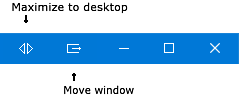
- Smart Taskbar: UltraMon adds an additional taskbar for each secondary monitor, and each taskbar only shows tasks from the monitor it is on. This makes managing lots of open applications much easier, and when activating an application, you’ll know on which monitor it will appear.
- Application positioning: Use the UltraMon tabs added to a shortcut’s properties to set an application’s position or use custom display settings when the application is running.
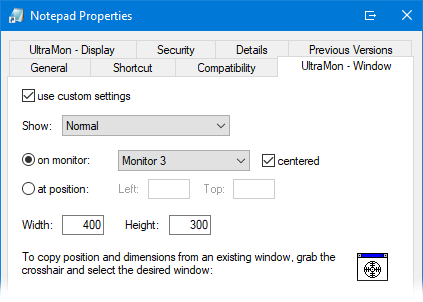
- Shortcuts, hotKeys: Control application positioning with UltraMon Shortcuts
- Display profiles: With display profiles, you can quickly change the settings of one or more monitors. You can also create a display profile that gets applied when logging in, especially useful when the computer is used by more than one person, and not everyone wants to use the same display settings.
- Wallpapers and Screen savers: The UltraMon wallpaper manager adds the ability to use a different picture on each monitor, or stretch a single picture across the desktop. Some screen savers only run on the primary monitor. UltraMon can blank the secondary monitors when the screen saver is running, or run additional screen savers on secondary monitors.
- Mirroring: Mirror your main monitor to secondary monitors for a presentation
Ultramon 3.0 is available for Free trial
3. WinSplit Revolution
WinSplit is different. Instead of distributing apps across multiple spaces, it allows you to best utilize each Display by filling up complete screen with multiple windows tiled just right.

Features:
- Automated window handling (resize, move, reorganize, close tasks)
- Snap Multiple windows to grids, define the number of multiple windows across screen
- Global hotkeys and clickable virtual numpad
When combined with any of the Display Fusion/ Ultramon, it can put each Display to efficient use. Checkout more features at official website.
Related: Manage Dual, Multiple Monitors on Windows
4. Dual display Mouse Manager
When using Dual or Multiple monitors, it’s easy to overshoot your mouse to another screen when you least wanted it to happen. Dual display Mouse manager comes to the rescue, slowsdown the mouse at the screen edges.
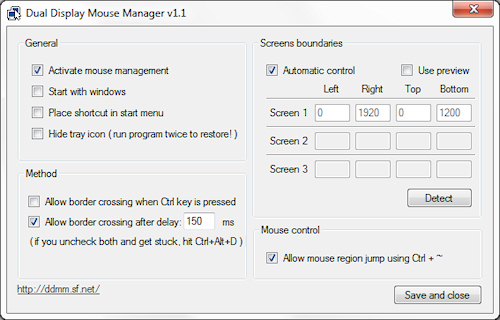
Dual display mouse manger is open source tool, hence, available for free.
5. Multi-Monitor Mouse
Just like Dual display mouse, Multi-Monitor mouse lets you handle mouse position, but in a different way. Multi-Monitor Mouse uses keyboard shortcuts to move your mouse cursor to the next monitor in your multi-monitor setup. Jumps can be relative—having the cursor placed in the same relative position on the new monitor—or in the center of the screen. It can also be specified to transverse in an ordered Fashion
Multi-Monitor Mouse is freeware
6. Synergy
Apart from Multi-Monitor setup, if you own multiple PCs/ Mac you can use a single computer’s Mouse and keyboard to control all of them. This is really a handy application must for everyone who uses multiple systems at a time.
How to Use: Install the synergy on both (or multiple) computers. Create one machine as the server, this is the same machine whose mouse and keyboard will be used to control other machines. Then you can add hosts, and setup their relative positions to each other by defining rules that decide moving mouse to which corner shifts the control to which computer.
Synergy is Open source and hence, available for Free.
We write Latest and greatest in Tech, Apple, iPhone, Open Source, Programming and more @geeknizer on Twitter and you can subscribe to us below:
loading...
loading...

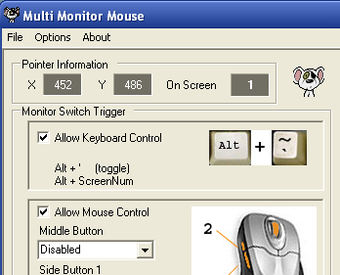
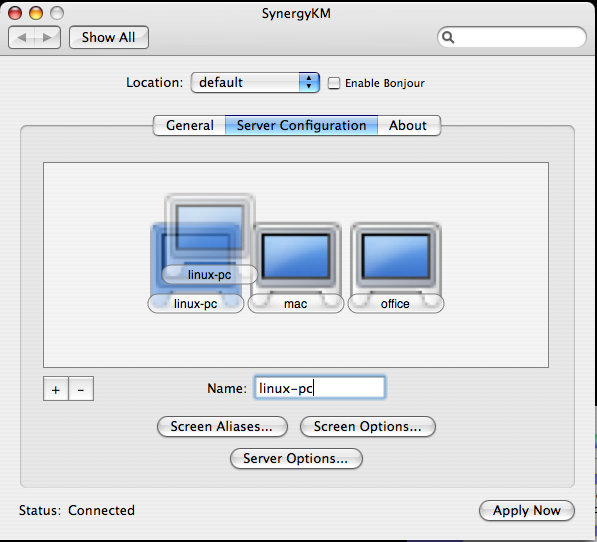
This looks cool and everything but over all just another new toy. In what situations would this really benefit you? What professions would actually be the closest to needing this technology?
loading...
loading...
I find the utility everywhere.. at home: for blogging while watchign for latest stuff on web on another monitor… At work: for developing apps in eclipse on one monitor and doing another project/builds on another monitor.
Possibilities are endless
loading...
loading...
Stock trading requires as many monitors as you can muster up. I once knew a guy who had 6 monitors hooked to a single PC as he was a full-time day trader from home.
loading...
loading...
Ya, no one ever uses more than one monitor… Have you ever left the hosue or watched TV?
loading...
loading...
There’s lots of uses. I do design and digital art, and I moved to a multiple monitor system a short time back and would never think of going back.
I utilize two monitors when using Flash, AfterEffects, Maya or 3dsMax, ZBrush, and to have a referrence image up while sculpting in ZBrush, working in Vue, Painter or Photoshop… Being able to have refference images up in pretty much ANY modeling program is invaluable.
loading...
loading...
I need multiple monitors due to the amount of software I have open at any one time.
loading...
loading...
Hey, you forgot about an Actual multiple monitors!! It's THE BEST MM software, in my opinion…
loading...
loading...
My personal recommendation is Actual Multiple Monitors (http://www.actualtools.com/multiplemonitors/). It is a most powerful utility among others and it works fine under Windows 7.
The most important feature for me is an additional taskbar on my second monitor that has all features of main taskbar like Start button, toolbars, clock and tray area with notification icons. Even more, it has Pin to Taskbar, Jump Lists and Grouping feature of Windows 7.
loading...
loading...
filosof88, Yes!
Actual Multiple Monitors (http://actualtools.com/multipl…/) extends Windows 7 taskbar to secondary monitors and fully supports all Windows 7 features.
loading...
loading...
another software http://www.murgee.com/MurGeeMon/
loading...
loading...
http://www.murgee.com/MurGeeMon/
loading...
loading...
Thats a good one.
loading...
loading...
Hard to not think there is not some bias when “Actual Multiple Monitors” is not included the above reviews? I’ve tried most listed but seem to like AMM as it provides a tool bar and the start menu items as well.
loading...
loading...