Retina Macbooks have been around for some while and sure they look fabulous. The Macbook Pro 13″ , 15″ Retina displays have HiDPI resolutions. i.e High-Density Pixels per inch or in layman terms more dots per square inch, making the display looks sharper and way more readable than anything else.
Retina displays are now everywhere: iPad, iPhone, Nexus 10, Macbook Pro 15, 13 and so on. but If you’ve a Non-Retina Macbook Pro, don’t feel bad. You can achieve HiDPI on your standard Macbook, with a little trick. Of course, don’t expect groundbreaking differences, but you’ll notice that the images and text would appear more sharper than ever.
QuickRes allows you to change resolutions on your Retina MacBook from the Menu Bar, and on non-Retina MacBooks, the app lets you enable HiDPI, and experience output closer to that of a Retina display without an actual Retina display.
From App’s description:
With the MacBook Pro with Retina Display, you can set your resolution all the way up to an extreme 3840 x 2400! With other Macs, you can set your resolutions to things you’ve never seen before, including a HiDPI mode, which is as close you can get to a Retina Display on a standard computer.
From the app’s preferences, you can then enable HiDPI mode which will give you better display output than you previously had on lower resolution. Of course, this setting would do wonders on Retina display. Once HiDPI mode is enabled, you can chose the HiDPI resolution by right-clicking the app’s icon in the Menu Bar and select the supported HiDPI resolutions.
Note: This is not magic, the limitations of pixels of your display still hold true. This method supersamples graphics, text and displays them at a lower resolution, making everything look much nicer to the eyes. It genuinely helps in improving the visual experience.
Immediately, you will notice a great impact on the readability of the text, app icons, and the window edges. The difference is little or less apparent for the Dock. To raise the impact, lower your resolution, you will see better improvements in readability and graphics quality. This works for both inbuilt and external displays on any Mac.
We write latest and greatest in Tech Guides, Apple, iPhone, Tablets, Android, Open Source, Latest in Tech, subscribe to us @geeknizer OR on Facebook Fanpage, Google+
loading...
loading...


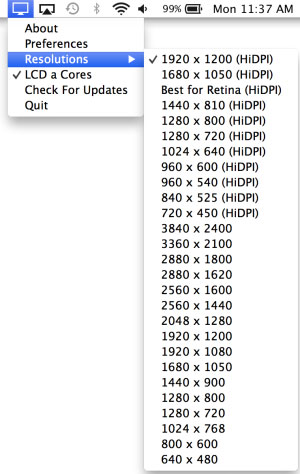

I ran QuickRes, which made everything look tiny, and now my cursor can’t move up enough to click my menubar. The QuickRes menubar icon doesn’t work, so I can’t change my resolution back. Fail.
loading...
loading...