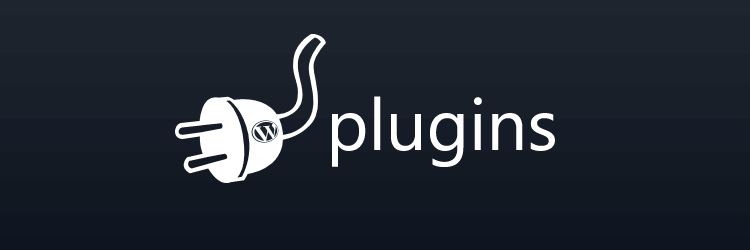Introduction: What is a WordPress Plugin?
WordPress plugins are a set of code that add functionality to your blog. A WordPress plugin is an add-on that extends the functionality of WordPress. Plugins are not officially part of the WordPress core but extend it by providing additional features, functions, or other things to the software. Plugins can be used for various purposes, including adding new features and functionalities to your site or blog, providing better security, improving speed and performance, and much more.
WordPress Plugin Basics
WordPress plugins are a great way to add functionality to your WordPress site. There are many different plugins, each one doing something different. There are plugins for social media, security, SEO, and more. To install a plugin, you need to go to the Plugins section on the left-hand side of your WordPress dashboard. You will see a list of all the plugins you have installed there. Click Install next to any plugin you want to install, and it will be automatically downloaded and installed on your site!
How to Identify the Plugins Running on Your Site
WordPress is open-source software that allows you to create and publish blogs and websites. It is, in fact, the most popular blogging platform in the world. WordPress also provides several plugins that allow you to extend its functionality. WordPress Plugins are a great way to customize your website or blog for your specific needs but can also be a security risk if not managed correctly. There are two ways of identifying which plugin is running on your site: 1) You can run this command in terminal: “grep -i –color=auto ‘wp-content\/plugins’ /var/www/” 2) You can go to Settings -> General -> WordPress Address (URL) and check the “Site address” field.

Solutions for Removing a Plugin
WordPress is a free, uber-popular, open-source content management system that can be used for blogging, creating websites, and online stores. The WordPress platform is made up of many different components and plugins. Plugins are an essential part of WordPress. They provide additional functionality to your site by adding features like contact forms, social media integration, or SEO tools. However, there may be an instance when you want to remove a plugin from your site and replace it with another one. There are two ways to delete plugins in WordPress: the quick way and the manual way. The quick way is to find the plugin in the left-hand sidebar of your dashboard and then click on “Deactivate” under it. Next, you will need to click on “Delete” at the bottom of that page and confirm that you want to delete the plugin. You can use the manual method, which involves going to “Plugins” in the left-hand menu and clicking on “Add/Remove Plugins.” After that, you can find and delete a plugin by selecting it from the list of currently installed plugins on your site.
How to Safely Uninstall a WordPress Plugin from Your WordPress Website?
The best way to completely uninstall a plugin from WordPress is by following these steps:
- Log in to your WordPress website and click on Plugins in the left sidebar.
- Find the plugin you want to remove, hover over it and click on Deactivate.
- Once you have deactivated all plugins, log out of your WordPress website and log back in again.
- Click on Plugins again, scroll down to find the plugin you want to remove, and click on the Delete option.
- Finally, click on Delete Permanently option at the bottom of the page and confirm by clicking OK button at the prompt window that appears afterwards.
The Complete Guide To Safely Uninstall Plugins From Your Word Press Website To Maintain Security & Stability
In this article, we have looked at plugins and what they do for your WordPress website. We have also gone through how to remove them safely to maintain the security and stability of your WordPress website.
loading...
loading...