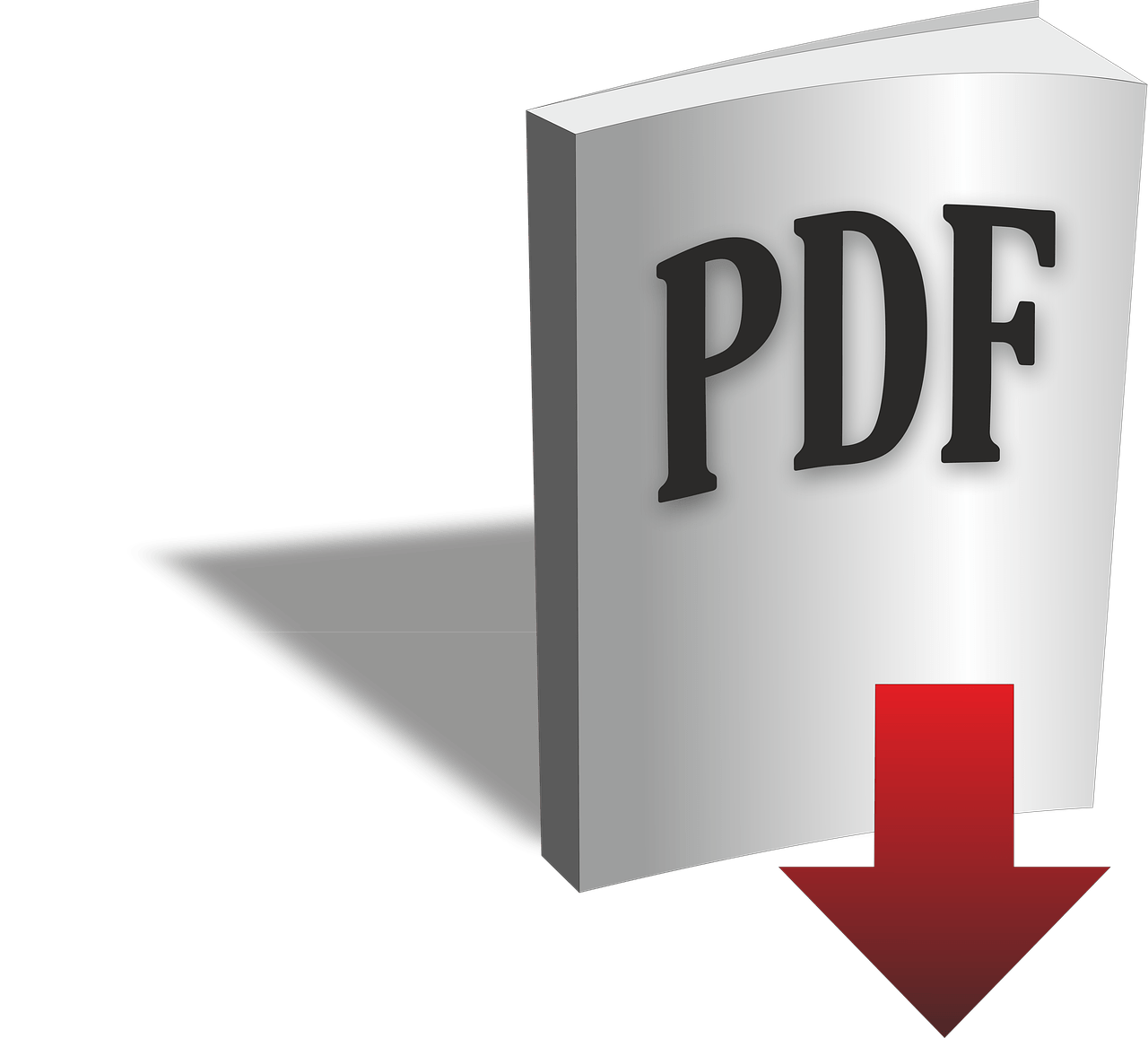Business practices have shifted from having entire rooms dedicated to archives to a paperless environment. While paperless environments have their advantages, there are potential problems that one might encounter. If you’re a student, freelancer, or business owner that can’t afford the subscription fee for Adobe Acrobat Pro, let alone Adobe Creative Cloud, how can you adapt to modern ways of conducting business online?
Thankfully, you don’t have to have deep pockets to create, edit, protect, and share PDFs. In this brief guide, we’ll teach you the best ways to work with PDF files.

1. Converting PDFs to Revise Text
This is probably the biggest problem users have with PDFs—not editing or updating them. Gone are the days of having to retype a PDF file’s contents onto a blank document to revise the text or redact sensitive information. Instead, what you can do is convert the PDF to a word document. However, you’ll have to be aware of what type of PDF file you’re converting.
- True Digital PDF: A digitally-made document file that was saved as or converted to a PDF file (e.g., DOC to PDF or TXT to PDF). To revise a True Digital PDF file’s contents, use an online PDF converter like Smallpdf or PDFChef and select the right settings.
- Scanned PDF: A document was scanned to create an image-based file with non-searchable text (cannot copy-paste the text). Revising this type of PDF requires an OCR tool like i2OCR or OnlineOCR. Simply upload the PDF file, select the language, and extract the text.
2. Converting Images to and from PDF
Designers usually create and save marketing materials and content as image files. However, suppose you want to protect your property. In that case, so unauthorized users don’t add or revise it in any way, you should consider converting the image to a PDF.
You can do this by using the aforementioned online PDF converters or other noteworthy online PDF editors like Sejda and PDFtoImage.
3. Merging, Removing, and Rotating PDF Pages
Perhaps you’ve scanned a contract or product manual and saved the scans in separate files, or maybe you want to remove unnecessary pages from a multipage PDF file. And many of us are guilty of placing sheets of paper upside in our printer’s scanner from time to time. To overcome these slight annoyances, all you need to know is how to merge, remove, and rotate pages in a PDF file.
There are countless online PDF combiner tools like PDFChef at your disposal. Find one that you feel most comfortable with and doesn’t have super-restrictive limitations for free users (who doesn’t love using free versions of things?).
4. Password-Protecting PDFs
If you’re sharing files with a business partner, customer, or other third parties, then you’ll want to secure your PDFs as best as you can. There’s no telling what can happen to your business if sensitive information falls into the wrong hands. One quick and easy way of ensuring only authorized users can access a PDF is by using password-protecting software. Here are a few additional tips to secure your PDFs:
- Make sure that you send the file and password to the correct user
- Request that the recipient doesn’t share the file with unauthorized users
- Limit access to View Only unless you want to grant editing rights to the recipient
- Use long passwords that are harder to break
- Passwords with random numbers, letters, and symbols are harder to break
loading...
loading...