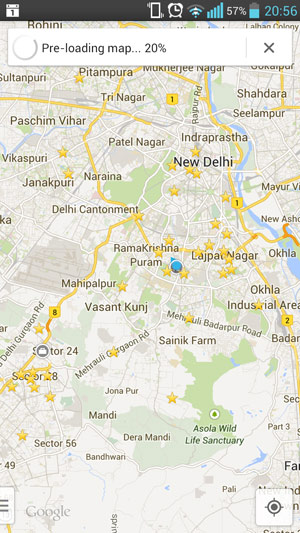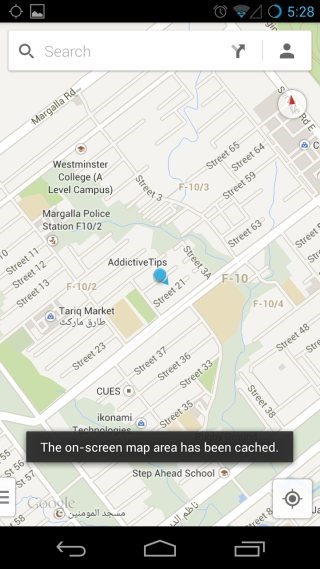Google Maps 7 for Android has been updated with a brand new clean UI. The Interface is attractive, text is more readable, the interface is more fluid and non-obstructive. The Interface doesn’t come in the way of usability: Everything is more streamlined than ever.
However, some of the features of Google Maps like Offline caching and Latitude have been removed from Maps.
Related: Google Latitude to Google+ Locations Migration guide [Latitude Alternative]
There is a neat trick by which you can get Offline Maps caching back, and its pretty darn easy.
How to Save Google Maps Offline/Cache
Step 1. Zoom in or out to the Locality of map that you would like to save for Offline usage.
Step 2. Once View Port is rightly selected, search for “Okay maps” and hit search on keyboard. This will silently exit the search and you will receive a toast message confirmation that says “The on-screen map has been cached.”
Next time you fire up Google Maps, you won’t have to load this part of the map, it will be loaded from cache.
We are stunned to see that Google made such an important feature hidden in the latest Google Maps app for Android. We hope this would become as a mainstream feature in upcoming versions of the Maps.
We write latest and greatest in Tech Guides, Apple, iPhone, Tablets, Android, Open Source, Latest in Tech, subscribe to us @geeknizer OR on Facebook Fanpage, Google+.
loading...
loading...