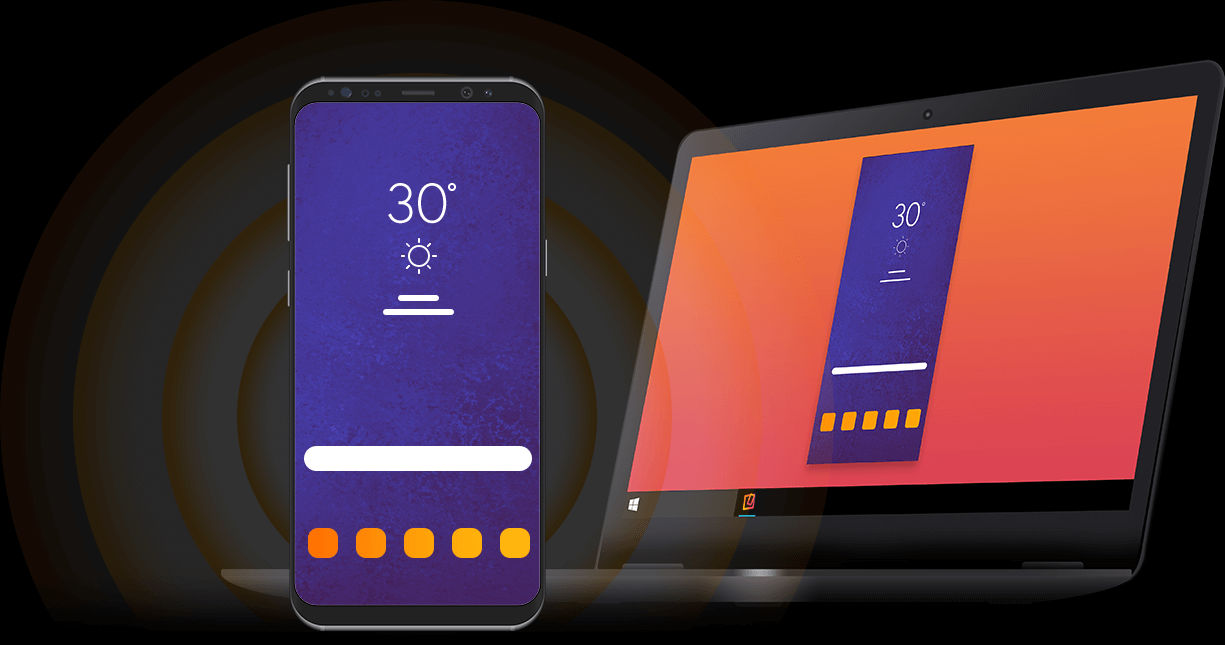The Tech in Smartphones and PC has made it possible for mobile phone users to cast their screen on a PC. By doing this, the user is able to operate their mobile device from the computer or see every action taken on the mobile device on the PC.

There are various ways of mirroring your mobile device to a PC, you can easily mirror your android to your PC using the Windows built in feature on your computer. To set this up first you need to switch on your Bluetooth (if you don’t know how to do this on your android, just swipe down the screen and switch it on or go to the phone settings and do that) on both devices. Then, on your Windows PC, click the start menu on the bottom left corner and select the settings icon, select system then click project to this PC on the left. Click the first drop down menu and select available everywhere. Then open your android settings and select more networks, scroll down and select screen mirroring. Once you click this function, your android device will scan can for available devices to connect to. When the name of your PC appears, tap it to allow both devices to pair together. At this point you may need to accept the pairing request on your PC. You’ll also see the notification on your PC requesting for a pair confirmation, click yes. Now you’ll be able to access your android device on your PC and you’ll also be able to navigate to whatever function you want. When you’re done, navigate back to your settings and tap end connection.
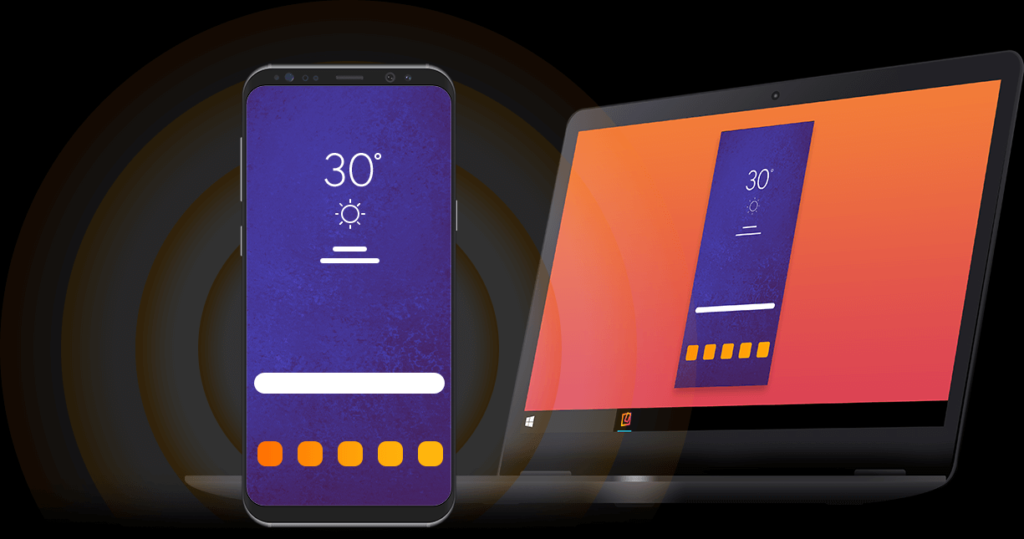
You can also mirror your android device to your PC using third part apps and softwares. Some popular ones include
- Vysor
- Allcast
- ApowerMirror
Most of this softwares requires a wired connection and using a USB cable.
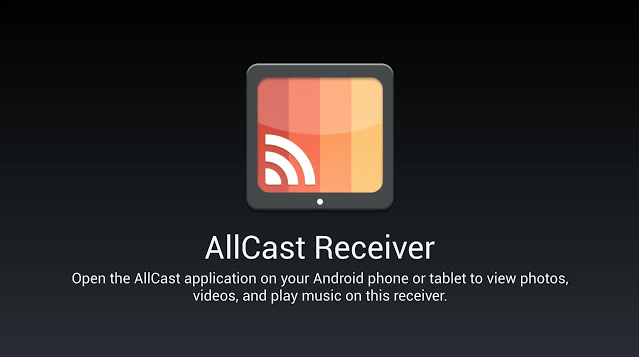
To mirror your iOS device to your PC, you’ll need to use the Apple Airplay function that has been added by apple for iOS users to be able to mirror their screen to other Mac computers. You’re going to want to install a reflector on your PC and you can purchase one at AirSquierrels.com. Then proceed to click reflector and thereafter you click the requires compatible iOS icon and choose your device. Once you’ve downloaded it, you need to go to all programs on your PC and turn Reflector on. Now a small icon is going to show up on the bottom right corner, you’ll have to right click on the icon and select preferences and then you choose your preferred settings. After that has been completed, you’ll need to turn on screen mirroring on your IOS device and once you do that, your PC name will pop up and after clicking it, it’s going to have a mirroring toggle button and you have to turn it on. Once that is done, the IOS device is automatically mirrored on the PC.
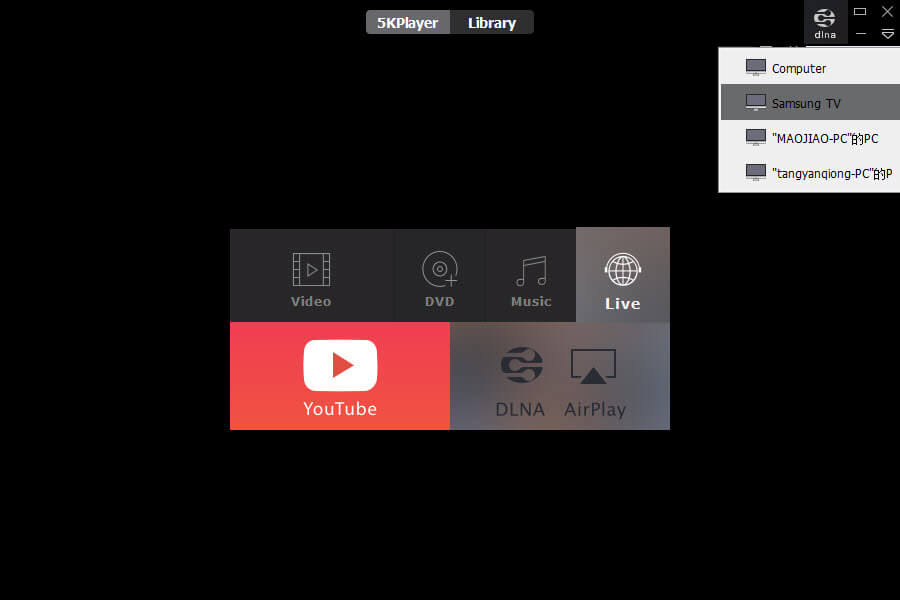
Mirroring your IOS device on your Windows computer also requires using an app, the recommended one is 5K Player but I believe there are lots of softwares out there that can help you achieve the same goal. So once you download the 5K software on your Windows PC. Then you have to locate the control centre (the control centre is basically where you adjust the brightness and volume). Click on screen mirroring, but before you do this you’re going to want to make sure your IOS device and PC are on the same internet connection. Once you click on the screen mirroring icon, you’ll see a 5K player notification on your mobile device and once you click on it, your IOS device is immediately mirrored on your computer.
loading...
loading...