Online instant messaging started as a humble alternative to operator-based text messaging. Over the years, instant messaging apps have overtaken the world. Facebook-owned WhatsApp is the most popular global mobile messenger app. Just three years after its acquisition in 2014, the platform boasted 1 billion monthly active users. As of January 2022, the number has doubled to over 2 billion. With great publicity comes great risks! WhatsApp’s popularity makes its users vulnerable to attacks. It offers built-in end-to-end encryption and prompts users to update device privacy settings when they first use it.
But for you as a user, it does not imply that your security and privacy can not be compromised. Here are ways you can protect your security and privacy while using WhatsApp.
1. Double-check your encryption settings
Before you go ahead and share sensitive information with your contacts, it makes sense to re-check your app’s encryption settings. To verify the encryption status, go to the conversation window, tap your contact’s name, and tap Encryption.
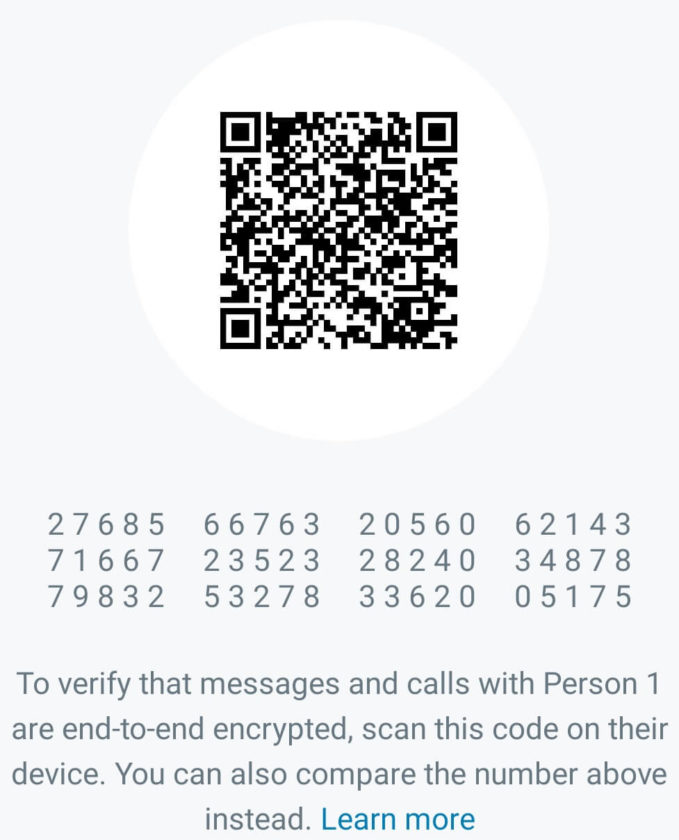
The numbers pattern is your encryption security code. This code is unique to chat conversations with your contact. Verify these numbers with your contact manually or scan their code using the Scan Code button at the bottom of the screen.
2. Enable two-step verification
It is like a second layer of protection for your privacy, disallowing access to your chats. You can register a new device only with your PIN. Goto Menu > Settings > Account > Two-step verification> Turn on and follow the instructions. Remember to enter your email address for easy PIN retrieval in case you forget it.
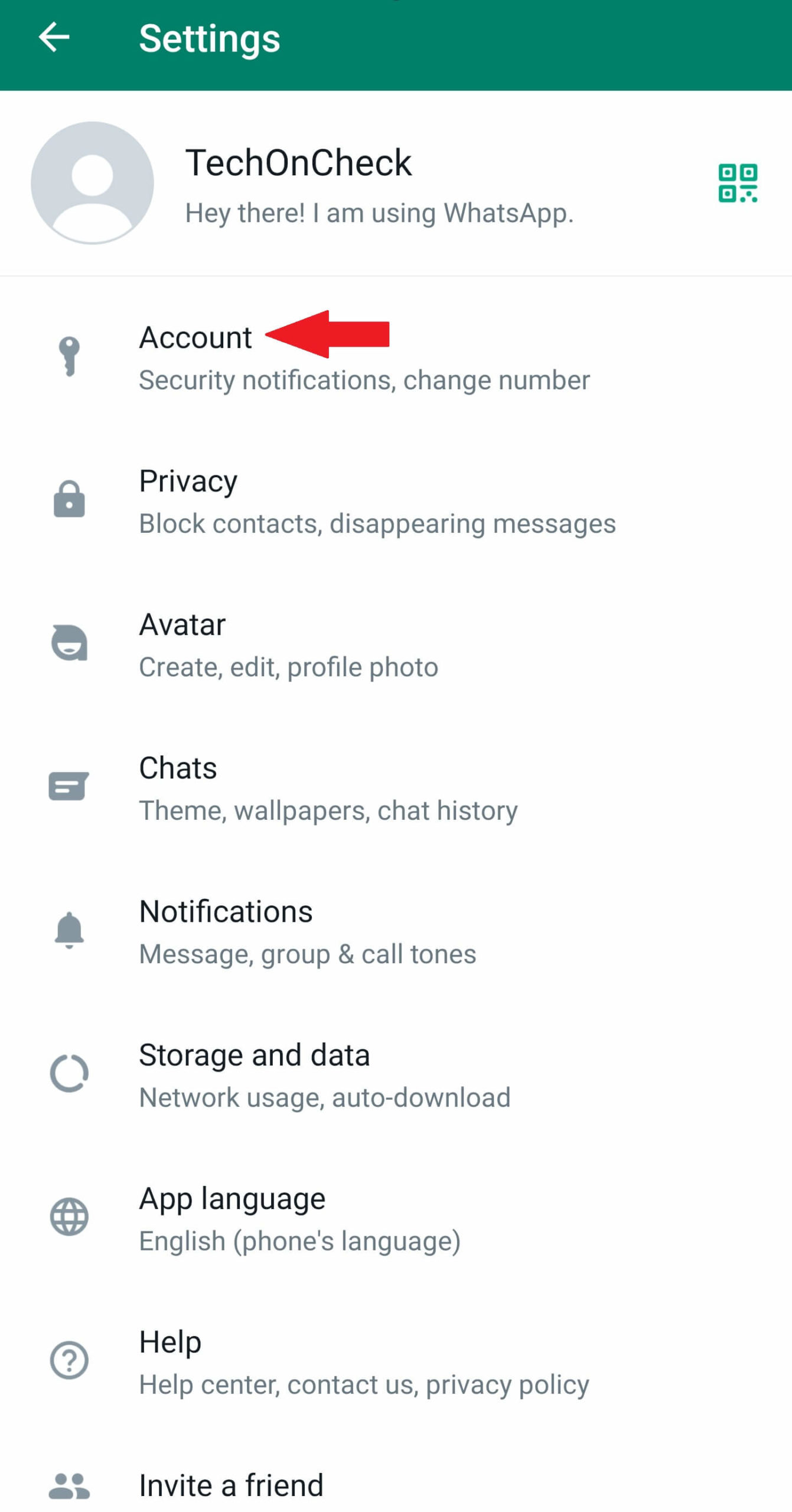
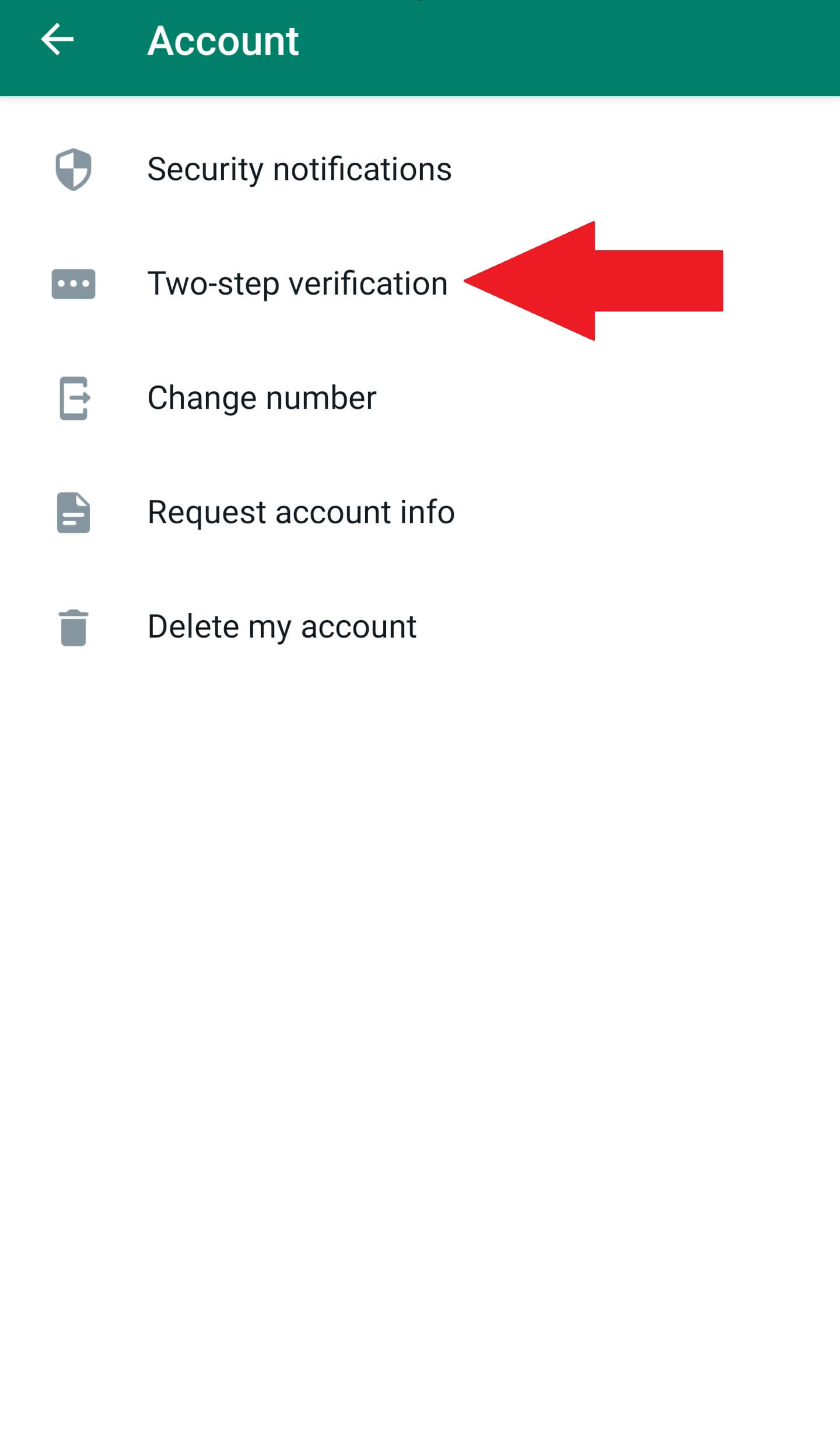
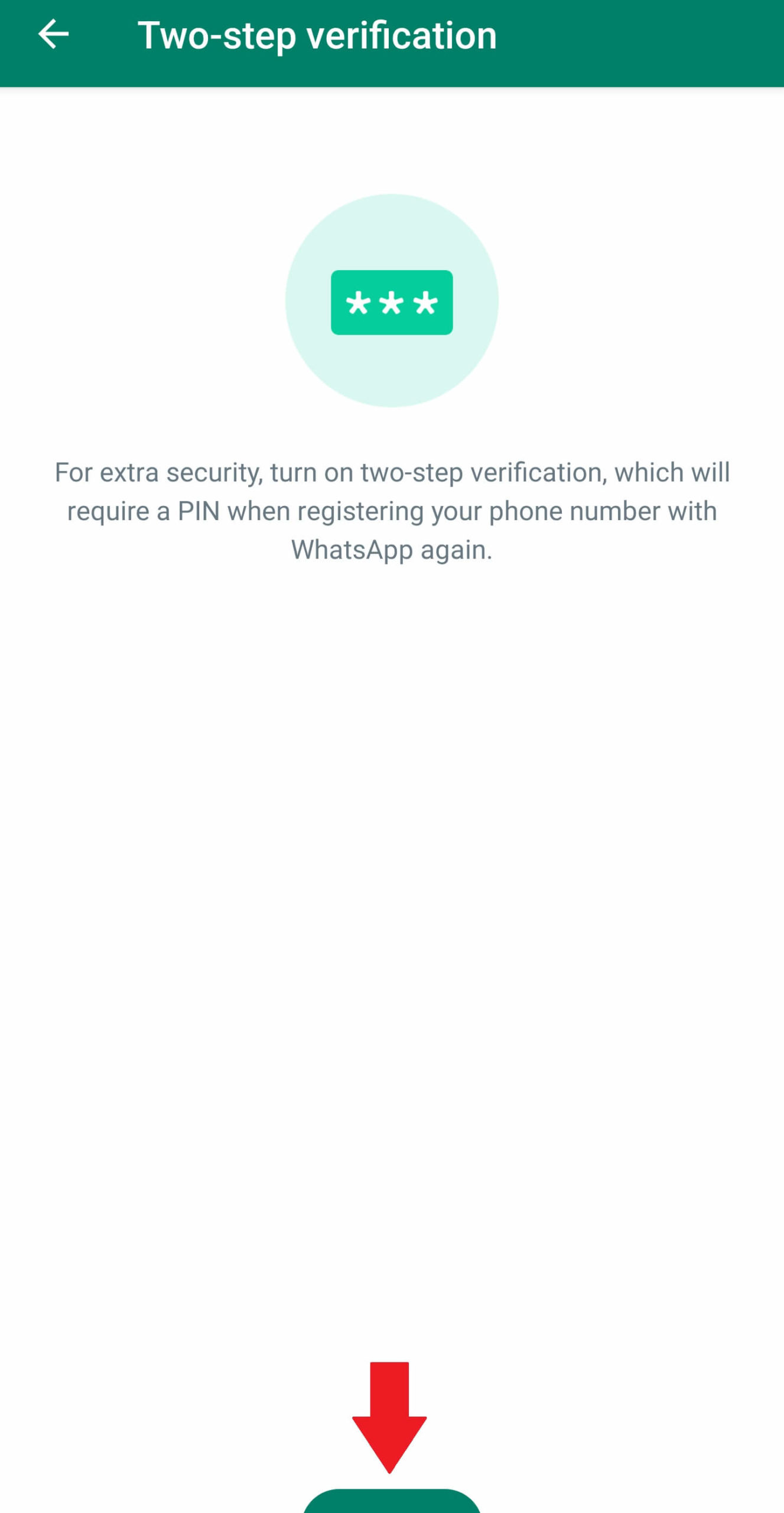
3. Enable cloud backups at your own risk
Having chat backups makes it easy to retrieve old chats easily. But, when you back up your chats on Google Drive or iCloud, you let your chat messages out of the encrypted WhatsApp environment. If your cloud backup gets compromised, attackers can easily retrieve your WhatsApp chats. Goto Menu > Settings > Chats > Chat Backup. Tap Backup to Google Drive and tap Never.
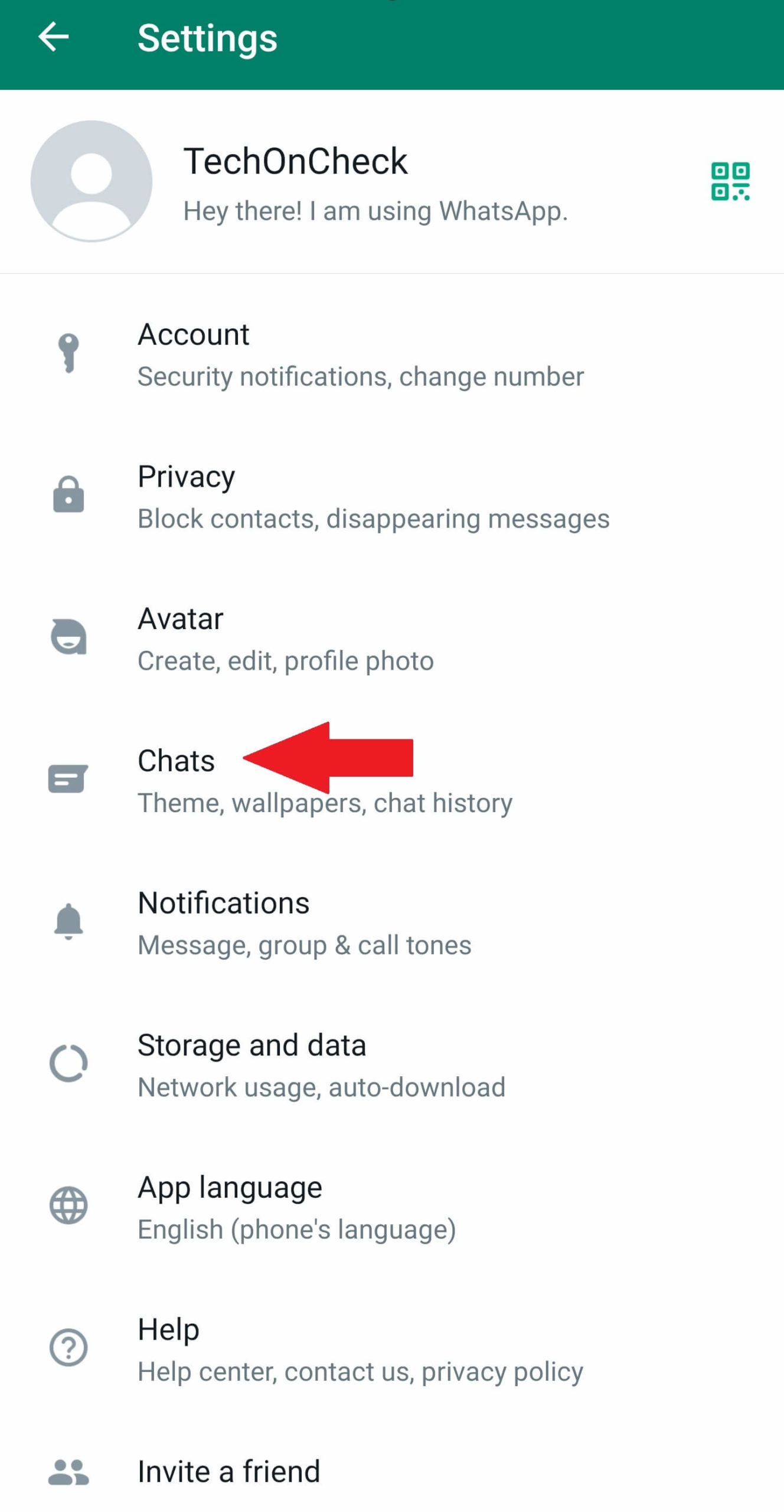
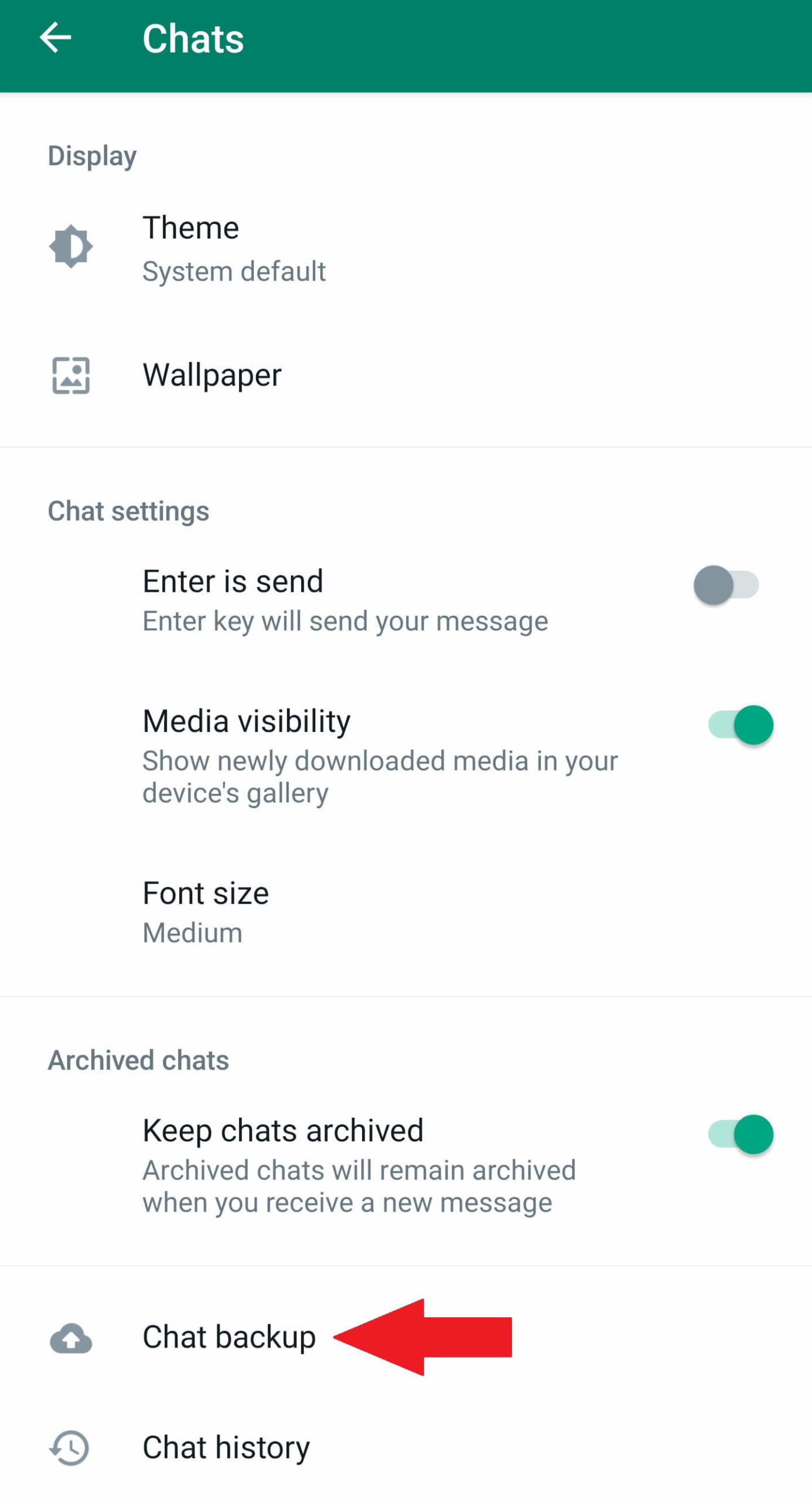
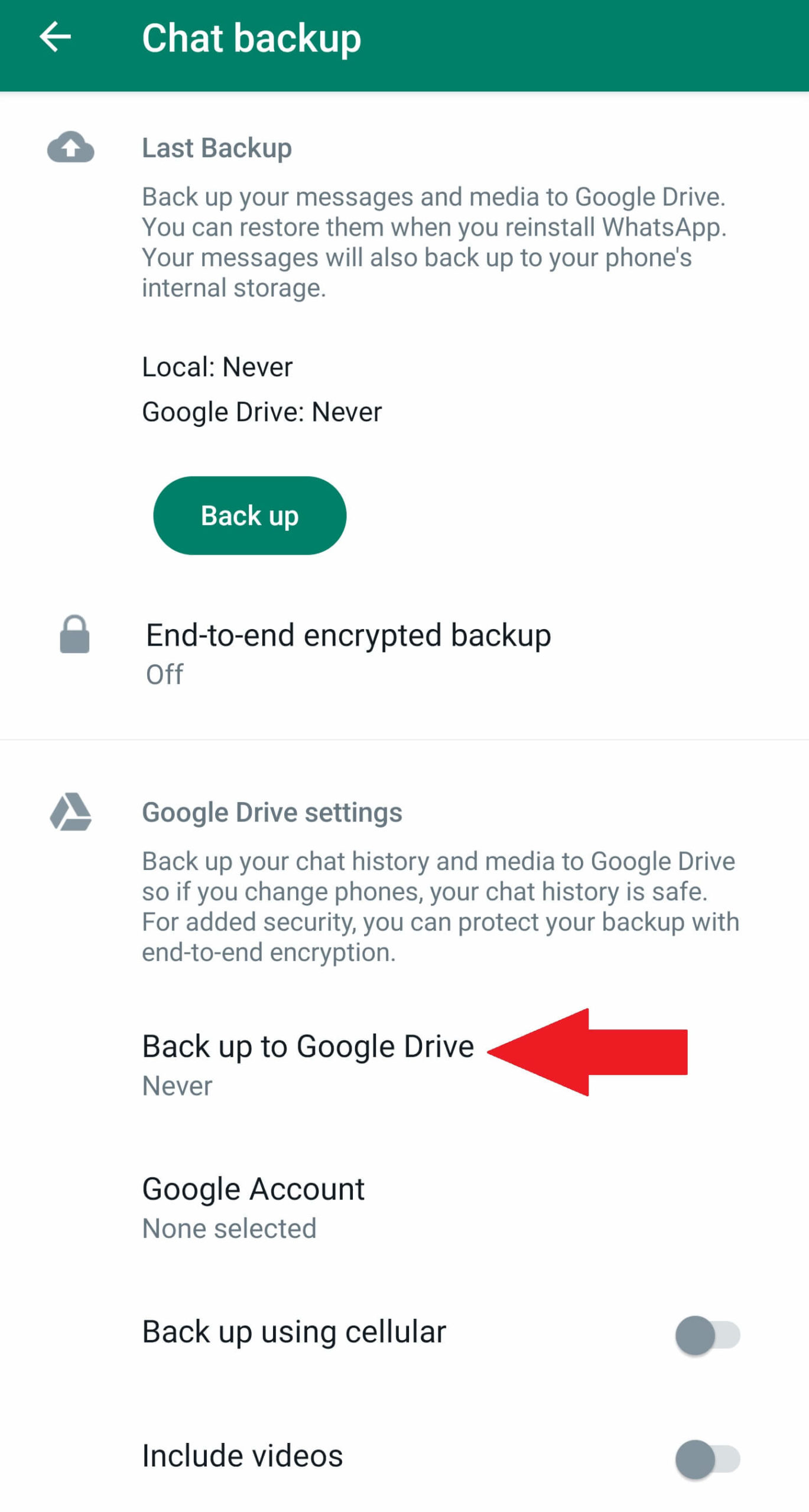
4. Switch to disappearing messages
The disappearing messages feature makes your chats temporary. Meaning messages disappear or delete by themselves after a week. You can turn the feature on in your one-to-one chats. However, for group chats, only the group admin has the right to enable it. You can choose a disappearing time range from 24 hours to 90 days. But, once the messages disappear, they are not coming back, ever!
Goto Menu > Settings > Privacy >Disappearing messages > Default message timer
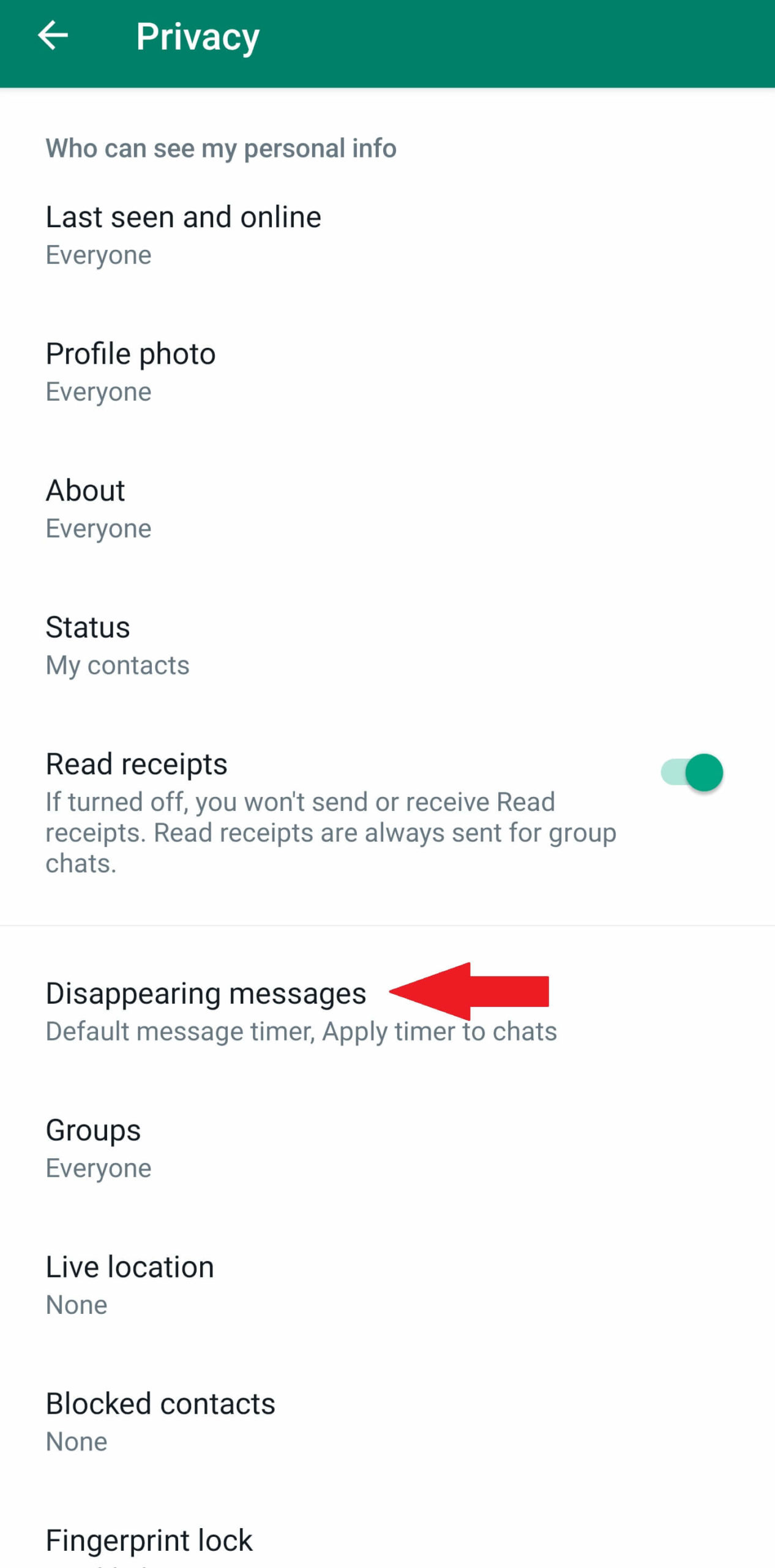
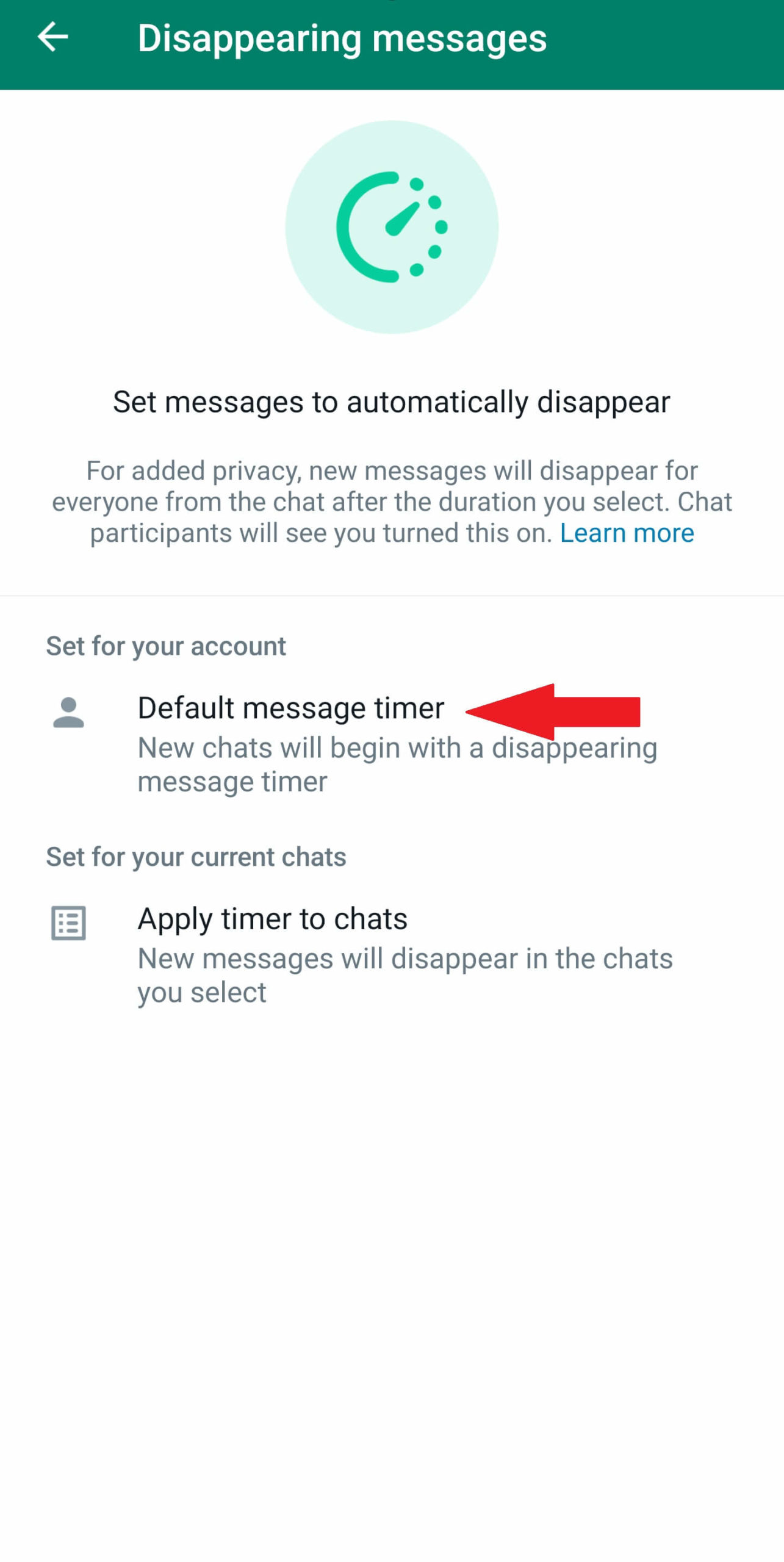
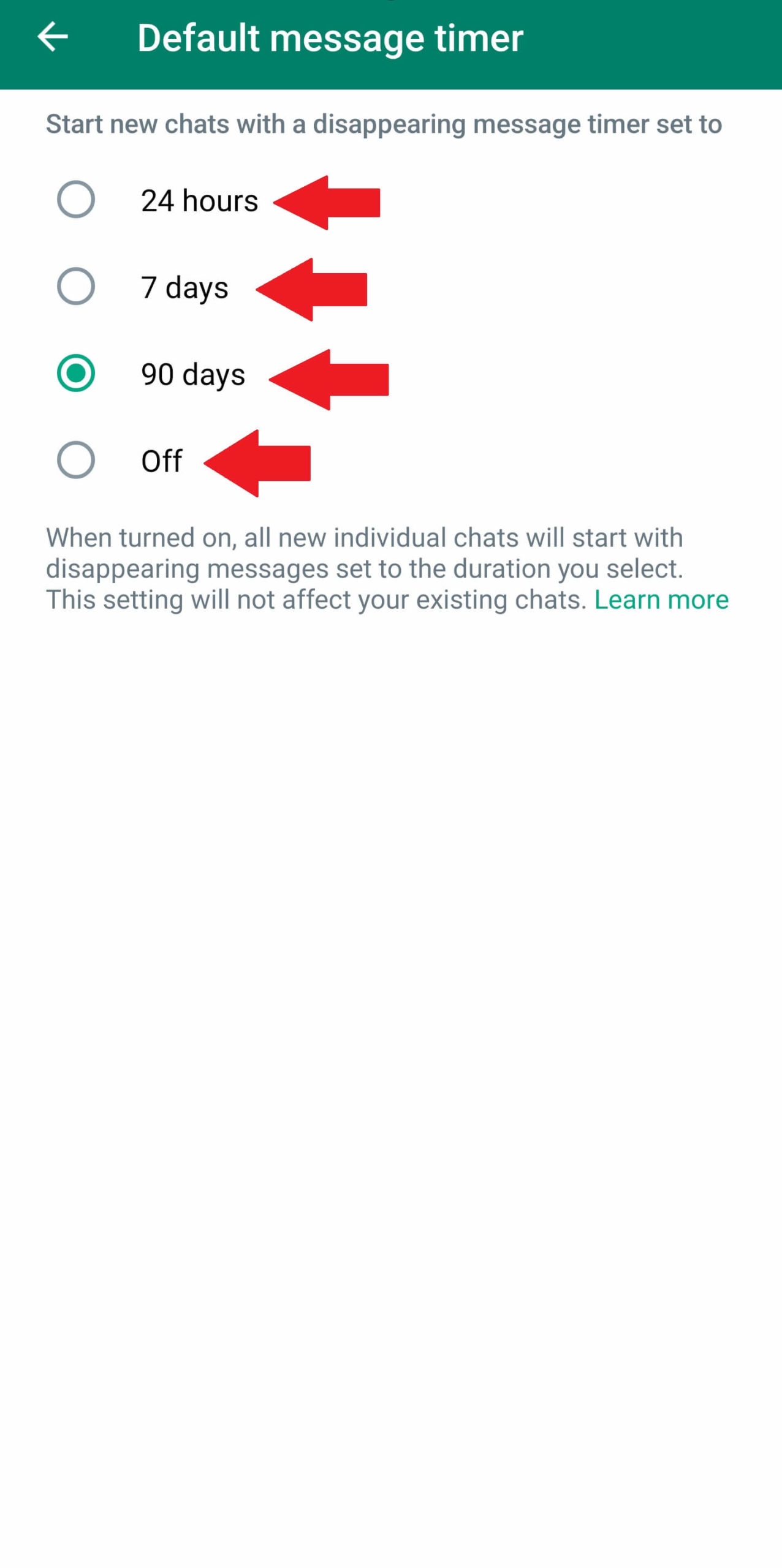
5. Enable security notifications
This impressive feature helps you proactively monitor your WhatsApp security. A new security code is sent to both devices as soon as a new phone or laptop gains access to your chats. Fun fact, when you see someone’s security codes change in a group, you can compliment them on their ‘New Phone.’ A “Thank you” response is almost obvious.
Goto Menu > Settings > Account > Security notifications > Enable toggle
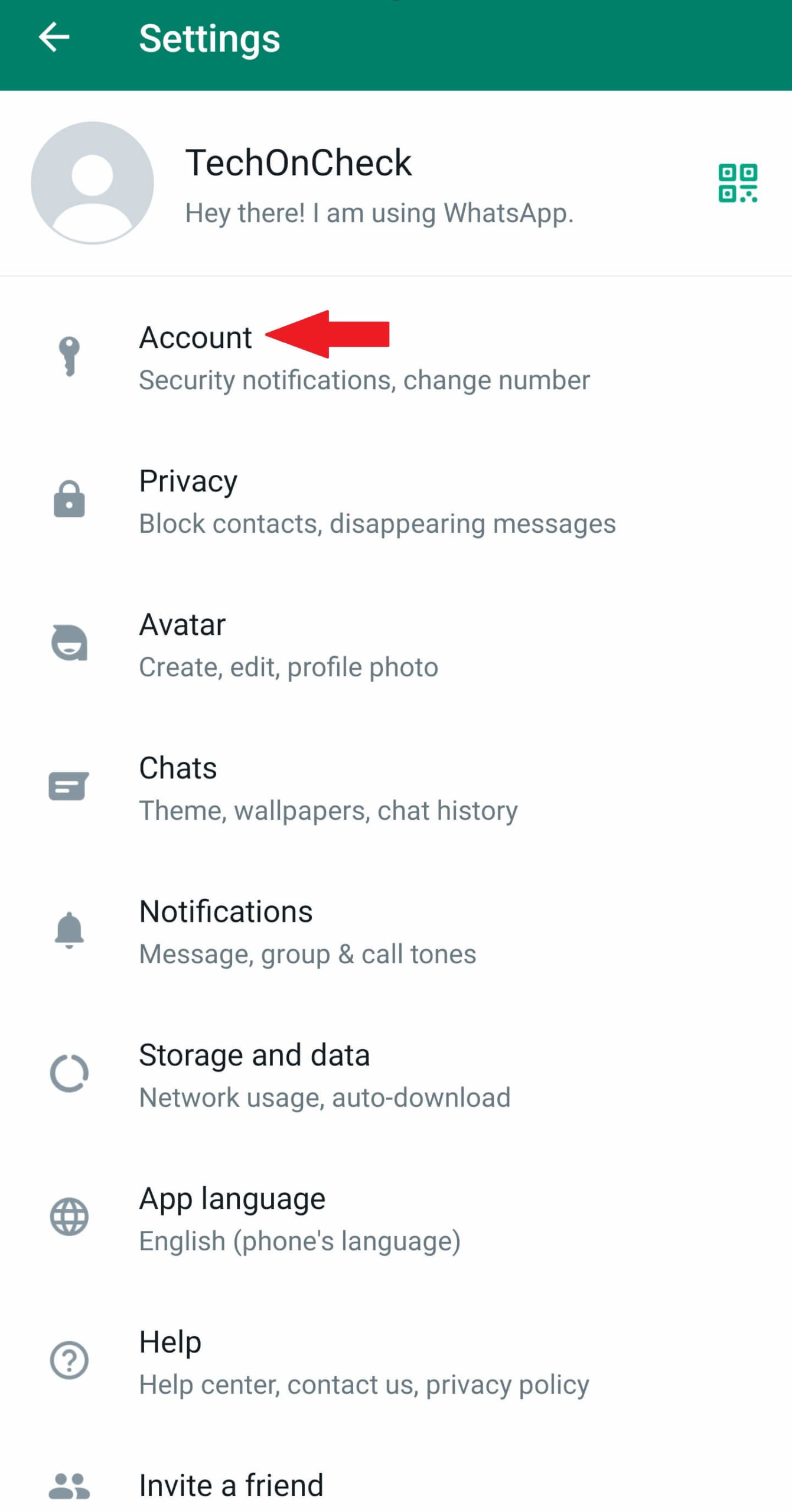
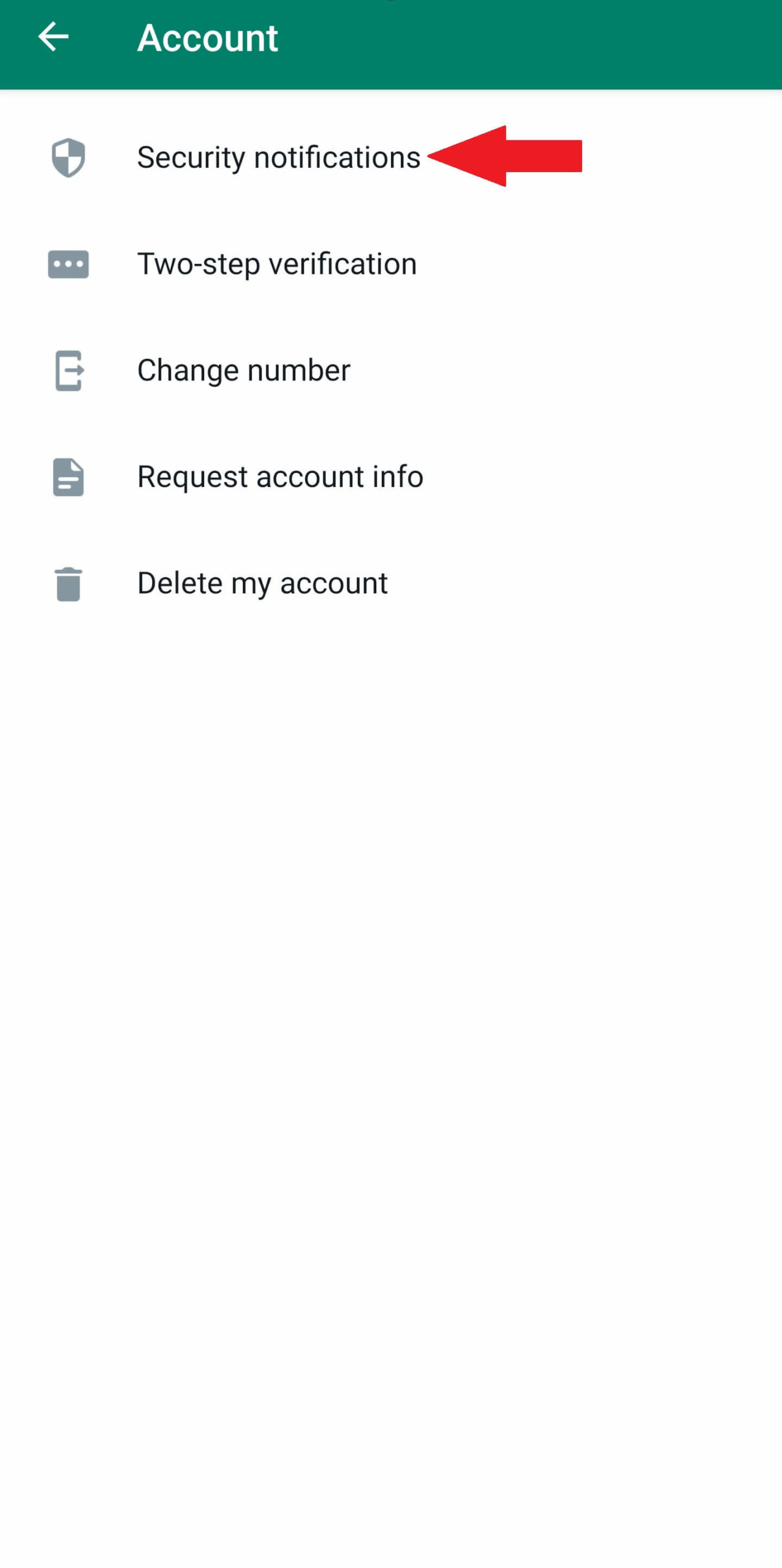
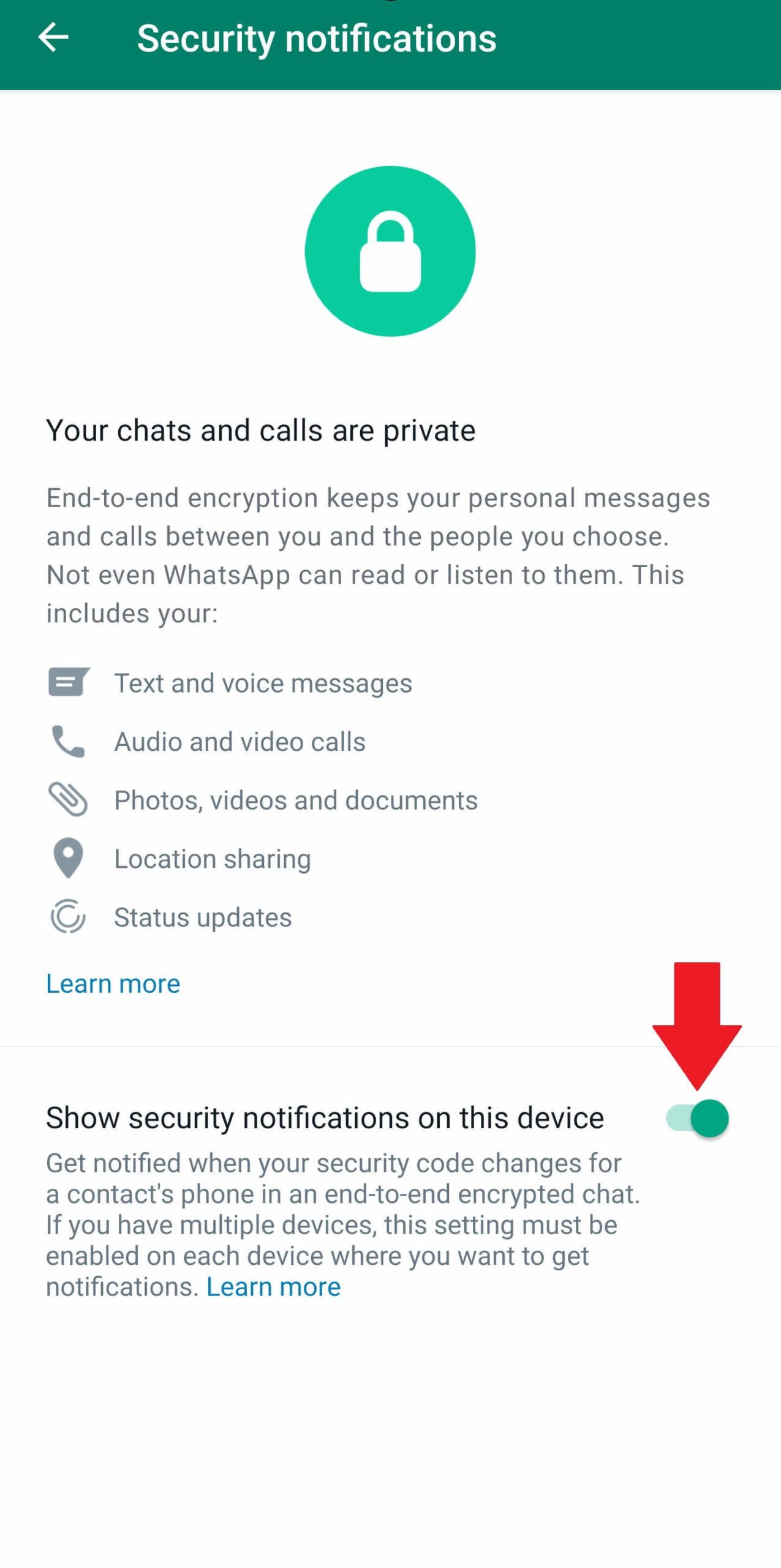
WhatsApp usage is part of our daily lives. It has become a household name, and it is not uncommon to hear people saying “WhatsApp me!” to send them a message. As the app is now a part of our daily lives, it makes sense to be careful when sharing sensitive data over the platform.
loading...
loading...

