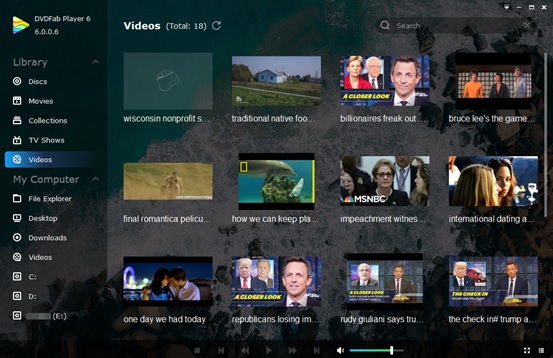With the advancement of science and technology, storage devices have gone through huge upgrade from DVD discs to Blu-ray folders as well as 4K UHD Blu-ray ISO files, which has raised higher requirements for a media player. In the meantime, users’ pursuit of high quality for output videos also forces a media player to be more powerful. Where to find the most versatile player? I have a good idea.
There is a 4K video player you may like – DVDFab Player 6. After so many times of upgrading, it has successfully become a considerate and comprehensive expert, able to play all kinds of videos from different storage devices and dedicated to providing users with the best video and audio quality. Would you like to have a look at it?
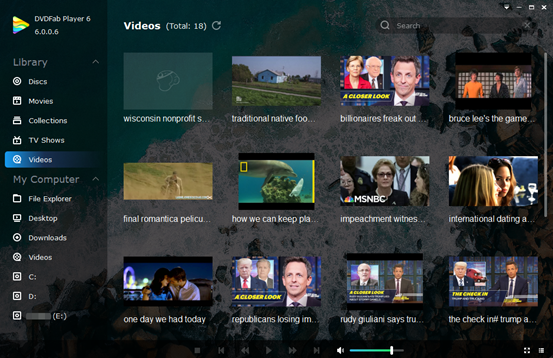
Versatile Services DVDFab Player 6 Provides
- DVD & Blu-ray Discs Input
Not all the media players can play back DVD discs, but DVDFab Player 6 has broken through the great challenge by making it possible to play back both DVD discs and Blu-ray discs. Take out your favorite DVD disc or Blu-ray disc and insert it to this Blu-ray player software. Then follow the notice to start playing the video in the disc.
- Menu Mode Support
For all DVD, Blu-ray and 4K UHD Blu-ray discs/folders/ISO files, you can play back them with menu mode support. What is the contrasting difference between “Simple Mode” and “Menu Mode”? Simply speaking, using Menu Mode to play back favorite videos saved in the above three formats creates more interaction between users and videos. It is as if you were playing a game with keyword buttons to decide where to go.
Where to enable the Menu Mode? Click the “Little Triangle” on the right top corner on the main interface of this free software and choose “Settings” > “Playback” where the “Menu Mode” option is listed. After enabling this mode, you will see some notices appearing on the video screen while the video is playing, just like what I have highlighted below. You can control the video with your keyboard.
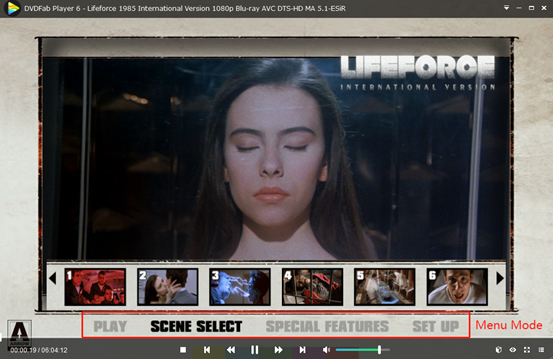
- 3D Playback Mode
Considering the popularity of 3D videos, DVDFab Player 6 provides users with three 3D output modes, including “Anaglyph Red/Cyan Mode, 3D-Ready HDTV (Checkerboard), Micro-polarizer LCD 3D (Row-interleaved) and HDMI 1.4 enabled 3D TV”. Pay attention to the bottom, click the “Cube” icon > “More 3D Settings” and choose a 3D output format you like.
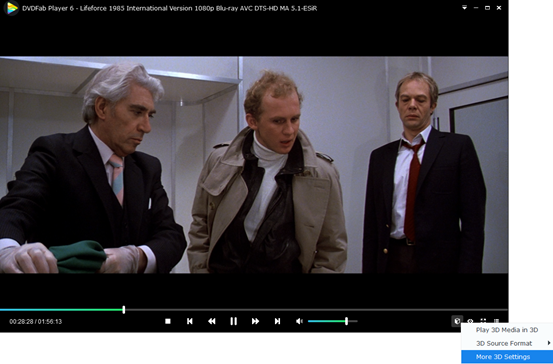
If you are satisfied with the main functions DVDFab Player 6 can provide, just download and install it. There are more surprises waiting for you to explore.
2. Download and Install DVDFab Player 6
DVDFab Player 6 is compatible with Windows and Mac. You can download and install it by clicking the “Free Download” button on its official website or following the link I have given at the very beginning of this article. After three clicks, this free software will be at your disposal.
Based on your need for watching a video on a small screen or a big screen, choose PC Mode or TV Mode, respectively. Afterwards, you will be reminded of “Add movies to the library”, Click “Add Now” and input your folders and ISO files to DVDFab Player 6. Then locate any video you want by clicking the options below “Library” on the left, or using the “File Explorer” option under “My Computer” on the left.
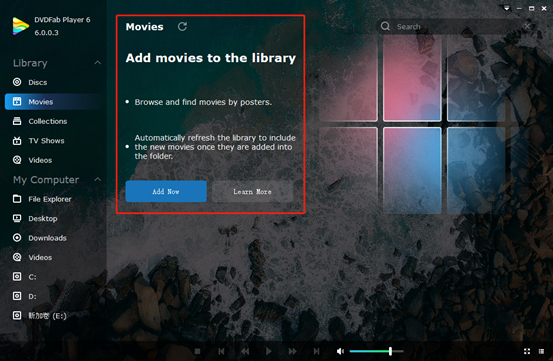
Besides the features I have emphasized above including the ability to input DVD and Blu-ray disc, provide Menu Mode and 3D playback support, DVDFab Player 6 also enables users to create a playlist for a convenient watching experience, rotate videos images out of position and adjust playback speed based on their needs. Right-click the interface and you will be surrounded with more surprises.
loading...
loading...