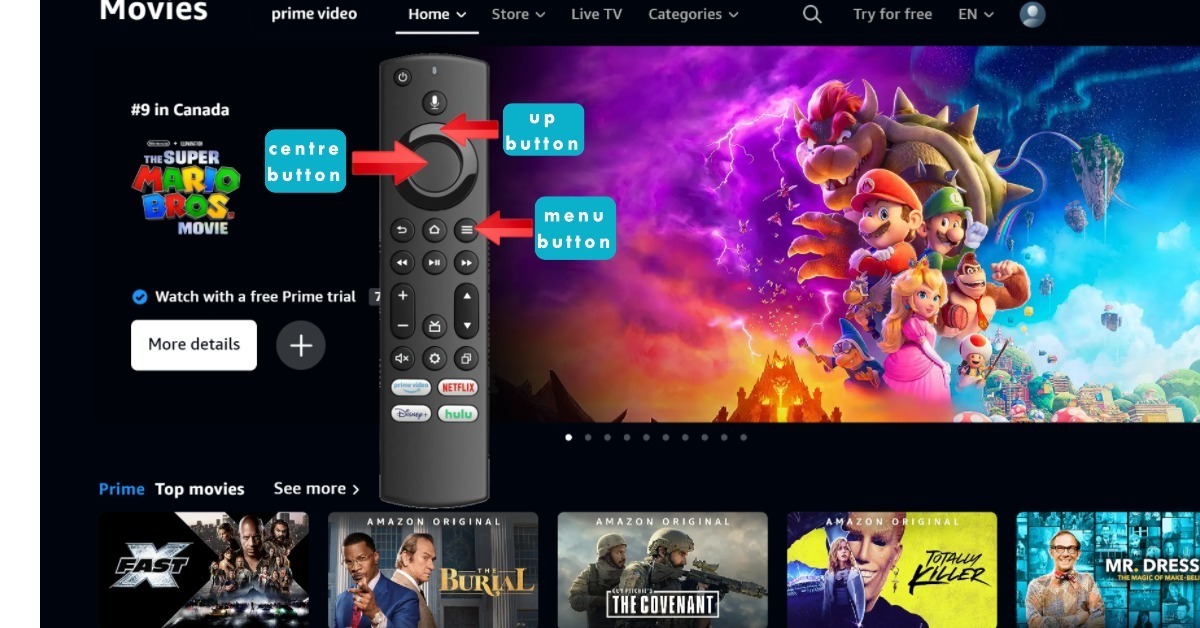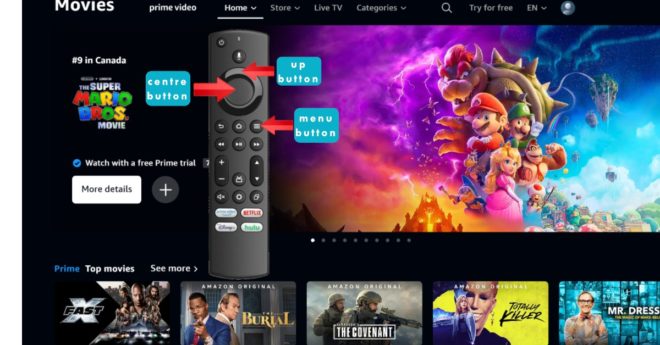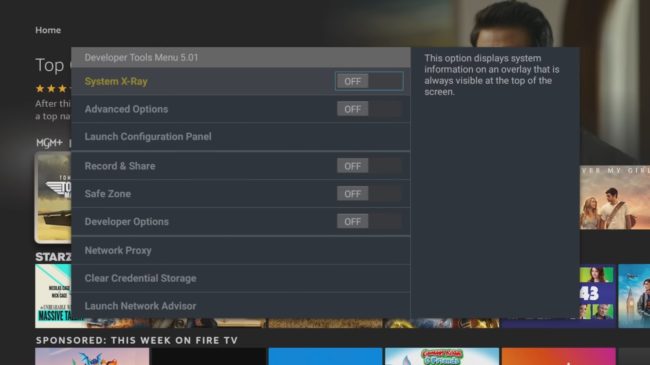The Amazon Fire TV Stick, including its variants like Firestick 4K Max, is more than just a convenient gateway to a treasure trove of streaming services, live TV, and apps. But wait—there’s more! Buried beneath its user-friendly interface are hidden diagnostic panels. Perfect for when your Firestick is not working or you’re curious about your Fire TV update. This article will guide you through accessing these secret chambers. Hold on tight; we’re diving deep.
Why You Might Need Access to Diagnostic Panels on Firestick TV
Before plunging in, let us overcome some obvious questions: why even bother? Is it just for tech geeks with a penchant for tinkering? Or does the average user have something to gain?
Reasons to Access Diagnostic Panels
- Network Troubleshooting: Solve Amazon Fire Stick no internet issues.
- Firestick Issues Today: Identify if the problem is software-related.
- Performance Monitoring: Make sure your new Amazon Fire Stick is running at peak capacity.
- Firestick Update Apps: Monitor if your apps are behaving as they should.
- Developer Options Fire Stick: For the tinkerers, this could be your playground.
Amazon Fire TV Stick Key Combos You Should Know
If you want to unlock the Amazon Firestick code to these diagnostic panels, you’ll need the keys to the kingdom. In Fire TV Stick parlance, that means key combinations.
Table: Key Combinations for Diagnostic Panels on Amazon Fire TV Stick
| Function | Key Combination |
|---|---|
| System Information | Up + Right + Menu |
| Network Information | Up + Down + Up + Down + Menu |
| Check Remote Battery | Left + Right + Menu |
| Amazon Fire Stick Apps List | Varied (via developer options) |
Pro Tip: Key combinations might change with each Fire TV update, so keep your device updated.
Step-by-Step: How to Access Diagnostic Panels
Unlocking these secret panels on Amazon Fire TV Stick 4K, Fire Stick Max, or the newest Amazon Fire Stick is a cakewalk if you follow these steps.
- Home Base: Ensure you’re on the Amazon Fire TV Stick’s home screen.
- Remote Ready: Make sure your Firestick 4K remote replacement (if you’ve had to get one) or the original is in hand.
- The Combo: Hit the key combo corresponding to the diagnostic panel you wish to peek into.
- Voila!: Access granted.
Insider Opinion: What to Expect
Depending on your use, these diagnostic panels can be a boon or a bane. They’re especially handy if your Firestick is not working or you’re keen to install apps on your Firestick manually.
Pros and Cons of Using Diagnostic Panels
| Pros | Cons |
|---|---|
| Detailed System Information | Complex and Not User-Friendly |
| Easy Troubleshooting for Issues | Risk of Altering Critical Settings |
| Great for Advanced Users | Could Void Warranty |
Firestick Tips and Tricks
- Reset a Firestick: Navigate through the System Information panel for a reset option.
- Set Firestick Remote to TV: Use the remote’s diagnostic to link your remote to the TV.
- Amazon Fire TV Update: Keep an eye on your firmware version.
- Live TV on Firestick for Free: Sometimes, connection issues can be diagnosed through the network panel.
- Menu Button on Firestick Remote Not Working: Check your remote’s battery status via diagnostics.
Ease as a user
Let’s say John, an avid Fire TV 4K Max user, experienced consistent buffering while streaming live TV on Fire Stick. A quick trip to the Network Information panel revealed poor Wi-Fi strength. After optimizing his Wi-Fi placement, the problem was history.
Navigating the Amazon Fire TV Stick’s diagnostic panels is like unlocking cheat codes in a video game. While you shouldn’t mess with settings unless you know what you’re doing, these panels can be lifesavers for diagnosing problems or enhancing performance.
Looking for more hardware-related issues? Check out these Fire TV stick options on Amazon:
Check out our guide on Fire TV Stick hacks for a superior streaming experience.
Enjoy your newly found power, but wield it wisely! Lol.
loading...
loading...