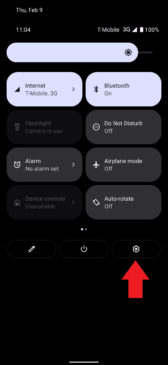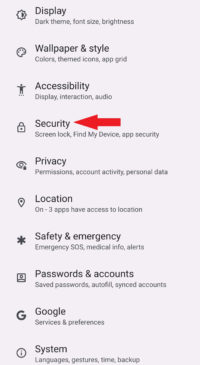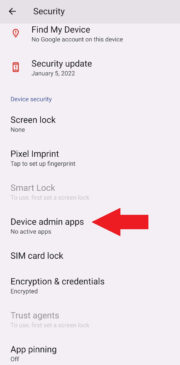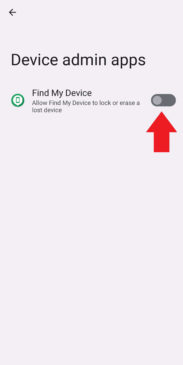When you install Apps from Google Play Store, it’s unlikely that you’ll get a virus on your Android phone. Google’s machine learning-backed system, Google Play Protect, performs constant safety checks. Yet, every now and then, we do come across news of malware apps on the Play Store.
What are viruses and malware?
A virus is a malicious software that replicates itself and spreads from one device to another. ‘Malware’ is a broad term used to refer to malicious software, including viruses, worms, Trojans, spyware, ransomware, and adware. Malicious programs can cause damage to your Android phone.
How to check if your phone is affected by a virus or malware?
Detecting an attack on your phone is not a difficult task. Here are some symptoms you should look for:
- Apps taking longer than usual time to load
- Phone acting up after installing a particular app
- Sudden app closures
- Faster battery drain
- Annoying pop-up ads
- Sudden increase in data usage and phone bills
- Apps that you did not install
We share the best practical advice to check and clean up your device quickly.
Getting rid of risky files
The solution is straightforward if you can pinpoint a particular file affecting your Android phone’s performance. Getting rid of files on Android is simple; follow the steps below:
- Pull up your app drawer and type Files to locate the file explorer app
- Browse the folders to find the file you recently downloaded on your Android device. The file could be a document, an image, or even a video that does not open properly.
- Select the file and tap Delete from the options
Getting rid of risky Apps
If you think your Android device has a malicious app, follow the steps below to get rid of it:
- Pull up the app drawer.
- Scroll down to the affected app.
- Long-press on the app icon till you see the option to Uninstall.
Alternatively, you can go to your phone’s settings and tap on Applications. Scroll to the app you wish to remove, tap the app icon, and tap the Uninstall button on the following screen.
Managing malicious apps
Some apps can gain admin rights to your Android device, leaving it and its data vulnerable to attacks. You cannot uninstall such apps with the steps we listed above. You need to follow the steps below:
1. Go to your device settings by pulling up your app drawer
- scroll down to the Settings icon and tap on it.
- Alternatively, you can pull down the notification drawer and look for the gear icon, which takes you to the device settings menu.
2. Look for Security and tap on it (browsing layout may vary depending on your Android OS version)
3. Tap More security settings. Older OS versions mention Other security settings
4. Tap on Device admin apps
5. You should see the malicious app’s icon with a checkmark next to it. Tap on the app icon to uncheck.
6. Now that the malicious app does not have admin rights, you can uninstall the app.
Android Safe Mode
Like Windows, Android OS has a unique Safe Mode feature. You can reboot your device in safe mode and safely remove or disable the malicious app without putting your device at risk. Follow the steps below:
- Press and hold your Android phone’s power button until the Power Off option is displayed.
- Long press on the Power Off option to restart your device in Safe Mode, tap on it
- Your device will turn off and start again in safe mode.
- Safe mode disables all the apps that are not core Android apps. You can easily follow the steps we discussed to uninstall the app from your device.
- If the app still does not allow you to uninstall, uncheck the admin rights and try again.
If the malicious app does not allow you to reboot your phone in Safe Mode, you can simultaneously press and hold the Volume up, Volume Down, and Power buttons. Keep holding until your device logo appears on your screen. As the logo appears, let go of the Power button and hold the volume buttons until your device starts in Safe mode.
Using third-party malware removal apps
You should be sure there are no more malicious apps on your phone. You can install the Malware bytes app to check and remove any traces of viruses or malware on your Android phone. It sweeps through the Android filesystem and identifies undesirable files and apps for you.
We recommend using premium antivirus software on your phone. They can automatically check your phone and remove the malicious software before it causes harm. They also have capabilities like VPN, ransomware removal, parental controls, ad blocker, and file shredder.
Bonus tips on avoiding virus and malware threats on your Android device
Here is the essential information that can help you keep malware and viruses at bay:
- Keep your Android OS updated – Goto Settings -> System -> System Update and tap on Check for update. Get the latest and most secure version of Android for your phone.
- Avoid installing apps from external sources. Stick to downloading apps from Play Store only.
- When installing a new app, check the permissions the app is asking for. Look for red flags like an app asking for admin access.
Awareness of virus or malware infection symptoms is crucial to protecting your device. The symptoms could include – longer app loading times, phone acting up after installing a particular app, or sudden pop-up ads. Follow the steps above to keep your Android phone in the best working condition. If all else fails, seek professional help or factory reset your device.
loading...
loading...