Apple iPhone comes with numerous capabilities and most them can be customized depending on owner’s usage data fed into the phone processors by the sensors. Most of the iOS devices have sensors including Accelerometer, Gyroscope, Motion Sensor and Magnetometer, etc.
iPhone being a pioneer of iOS based devices has several sensors to facilitate its users. In order to detect motion, iPhone has motion sensors. For screen orientation iPhone adjusts it for its users as per their requirement. Even to change the brightness iPhone uses it’s set of sensors by observing the light around you. Some times it takes more than one sensor to determine a user attribute, like tracking the location of the iPhone and its exact position. These sensors are always active and available to iOS to magnify the user experience. They manage to work out of the box to meet the expectations of the users, but what if these sensors are not available or functioning? What will a user do when the iPhone sensor stops to respond?

When any of the iPhone sensors is not responding or stops functioning properly, that sensor needs to be re-calibrated.
iPhone’s Brightness Sensor Re-calibration:
To avoid the strain in its users’ eyes, iOS provides iPhone users with a feature of automatically adjusting the screen brightness. The users are facilitated by decreasing the brightness in low light or at night times while this brightness increases at the day time. The visibility increases in this way to ease the users. Not all users always like the auto brightness setting in their phones, so based on these varying preferences, any person can manually adjust the brightness as per his choice. The re-calibration of this sensor takes few easy steps that can be followed by any one. These setting will eventually help your sensor in detecting the amount of light present in a particular room. Based on the amount of light, the brightness of the screen is adjusted accordingly.
Keep in mind that these instructions mentioned below are for iOS 11 and above. In previous versions, this adjustment was done from the “Setting App” by going to “Display and Brightness” section leading to auto brightness.
Steps to be followed:
- At first, you need to go to the Setting App and open it
- You need to scroll down and reach “General” and then tap it.
- Scroll down further and then click on “Accessibility”
- You need to scroll down then click on “Display Accommodations”
- Go on auto brightness and tap on it; so that the settings slide over to green. In case if the display is already green and still is not working properly then you need to turn it off then back on to re-calibrate it
Step 5, will allow the iPhone to calibrate on its own and adjust itself to the available light conditions around it. But in case, if you have already activated the auto-adjusting and still there is a problem in seeing at the display, then there might be a general brightness of your display. So now you need to adjust it manually by following these steps mentioned below.
- Go to the setting, click on it.
- Scroll down and then click on “Display and Brightness”
- Now you can see a slider; so just move it either left or right to adjust your brightness based on your preference. It will brighten or darken as per your desire.
By following these steps; your brightness can adjust manually.

iPhone’s Motion Sensor Re-calibration:
As the name of this sensor is self-explanatory, this sensor is used to detect the motion. It has several applications, which also includes security purpose. It can help a user to locate his pet when a mishap occurs. In case of any action, the app can alert you if you use this app as a hidden camera. The app can even send a user sound alerts, can alert them by sending an email on urgent basis even by flashing lights.
The application itself is very easy when used with its default settings. It keeps on saving all of the events occurring in a separate folder. These events can be observed by a user anytime he wants by the means mentioned above, he can even rename them. The motion sensor affects other operations of the iPhone including the apps like health, games, video games, if a user uses the motion sensor largely and then later he turns the phone at one side then it’s your motion sensor that turns your picture to adjust itself in your widescreen.
Steps to be followed:
Just like the brightness sensor, if the motion sensor is not working properly, then it is going to a problem for the users. Since many applications run on the motion sensors, so in order to fix it a user needs to recalibrate and readjust the settings by following these steps:
- You need to go to settings and then click on it
- Scroll down and then tap on last option that is “Privacy”
- Then you need to go further and click on the first option that is “Location Services”
- You need to scroll down then and tap on the last available option “System Services”
- After that you need to tap on the two “Compass Calibration” and “Motion Calibration & Distance” to switch it to the “ON state”
In step 5, if you think that your calibration is still off even if these two options are already green; then you need to turn them off and then turn them back on to recalibrate. You need to make sure that “Compass Calibration” and “Motion Calibration & Distance” both are on.
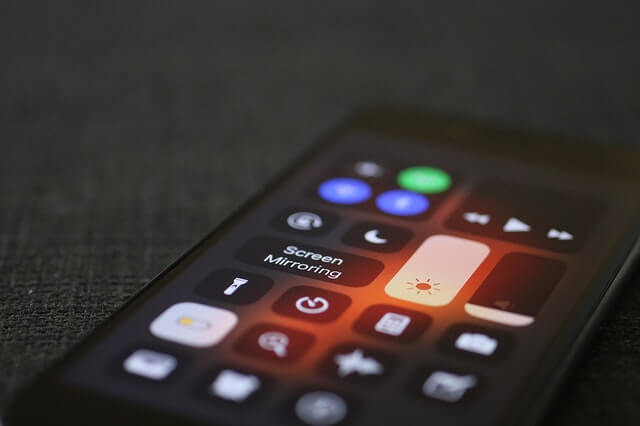
Hopefully, the above mentioned methods will prove useful to restore a user’s iPhone to work properly again.
loading...
loading...
