‘My family get-together MP4 videos shot with Android are not playing on the computer. Is there any way I can salvage them?’
‘I transferred a couple of videos in MP4 format from my Canon DSLR to PC. But I see a black screen, no audio. They were playing fine in the camera. Are the MP4 files corrupt? How can I fix corrupted MP4 videos?
Unreadable, black screen, flickering, missing sound, and other playback problems in MP4 files indicate file corruption.
MP4 is a popular video file format compatible with almost every media player and device. Still, when it shows signs of damage and corruption, it is bound to irritate you.
So what goes wrong that suddenly a correctly playing MP4 video becomes choppy, distorted, or throw errors?
There can be many reasons like damage during file transfer, virus infection in the system, corruption in the drive, and others.
Some common reasons for MP4 file corruption are:
- Virus infection in the hard drive or removable media
- Abrupt interruption like OS crash or system shutdown while downloading/ playing/ editing MP4 file.
- Sudden device disconnect during file transfer between the camera SD card and computer.
- Corrupt storage drive that has developed bad sectors.
- Physically damaged storage media.
How to fix corrupt MP4 files?
You can fix damaged, choppy, broken, or video error problem with the help of a video repair tool. There is a plethora of software available that can repair MP4 files. However, carefully pick a professional repair tool that is secure, simple, and capable of fixing all kinds of corruption issues in MP4 videos.
Below are the effective ways to repair corrupt MP4 video files:
- Professional MP4 video repair software
- Hex Editor program to fix corrupted MP4 file
- VLC Media Player to repair MP4 video
You may begin with these workarounds to fix the issue of the MP4 file
It’s important to know that if your MP4 files are not playing, it doesn’t always mean they are corrupt. It could be a codec or media player issue. To rule out any corruption issue, try these workarounds before repairing the MP4 video file:
- Play your MP4 video in a different media player
It could be a media player issue rather than file corruption. You can try playing your MP4 files in VLC Media Player, Windows Media Player, Winamp, etc.
- Download MP4 codecs
May be your media player lacks MPEG-4 and AAC codec present in the MP4 file format. The videos won’t play in the absence of compatible codecs and would show some or the other error. So, try downloading the missing MP4 codecs or get a codec pack such as K-Lite, Perian, X codec pack, etc., for your computer.
Methods to repair corrupt MP4 files
Method 1: Use a Video Repair Software
Video repair software is tailored to fix all kinds of corruption issues in a video file. Try a professional MP4 repair tool, such as Stellar Repair for Video, that detects the corruption issue in a file and automatically fixes it. Whether your video playback problem is due to corruption in the file header, sound section, frames, or video sliders, the software can fix it all.
Choppy, jerky, missing sound, audio lag, unreadable, truncated, or broken, you can resolve all video playback issues.
Further, the software is beneficial when you have multiple corrupt MP4 files. It offers a quick repair of unlimited MP4 videos in one go.
And just in case your MP4 file is severely corrupt, Stellar Repair for Video directs you to the ‘Advance Repair’ option. The feature uses ‘sample MP4 file,’ shot with the same device to fix file corruption.
Steps to repair corrupt MP4 video file using Stellar Repair for Video:
- Download Stellar Repair for Video on the computer.
- Click Add file. You can add more than one corrupt MP4 file for repair.
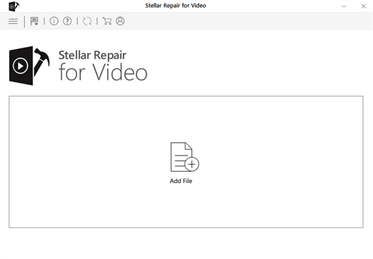
Click Repair.
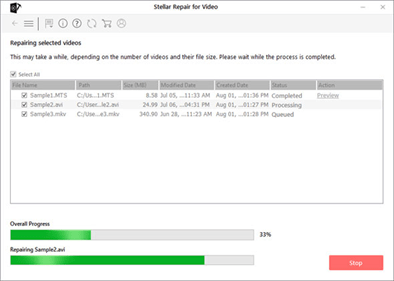
Preview the repaired video and click Save Repaired Files. You can save the repaired MP4 files at your chosen location on your computer or external drive.
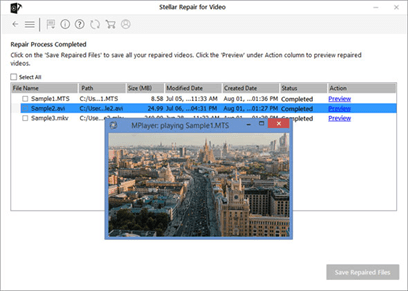
Method 2: Hex Editor to fix corrupted MP4 file
If the MP4 file corruption is due to a corrupt file header, any Hex Editor tool can resolve the problem. They are the binary file editors that let you manually repair damaged file headers in videos.
However, you should be acquainted with hexadecimal codes. All Hex Editor tools use fundamental binary data to fix the file corruption.
Some standard Hex editor programs are Hex Fiend, OxED, HxD, etc.
Method 3: VLC Media Player to repair MP4 file
We all know VLC Media Player as a famous video player. But the open-source media player doesn’t fail to surprise you with its extended features. One of which is to repair corrupt video files.
VLC Player has a built-in AVI fix feature that repairs index corruption in videos.
First, change the .MP4 file extension of your video to .AVI and then repair it in VLC Player using the below steps:
- Open the corrupt video file now having .AVI extensionin VLC Media Player.
- Navigate to Tools > Preferences > Input or Codecs.
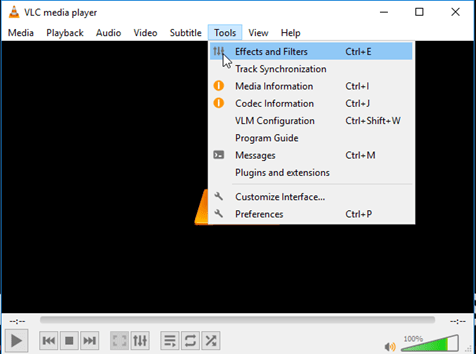
In the Damaged or incomplete AVI Files drop-down, select Always Fix.
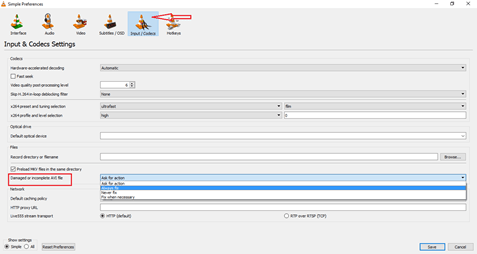
Click Save.
The repaired video should now play without any issue.
Conclusion
Programs such as VLC Media Player and Hex Editor are efficient but limited to fixing file header or index corruption in MP4 files.
Advanced MP4 video repair tools, such as Stellar Repair for Video, are specially designed to fix any file corruption. Moreover, it is quite effortless and straightforward. Anyone can use it to repair as many corrupt MP4 files in no time.
loading...
loading...


Awesome Information Sharing! I had tried this software it’s work great for corrrupt video files. Thanks!
loading...
loading...
This article is quite helpful. I tried recovering my corrupt iphone video files few days back with Stellar Repair for Video and it works. The repaired video is playing well in full length as original so I am happy with the results.
loading...
loading...