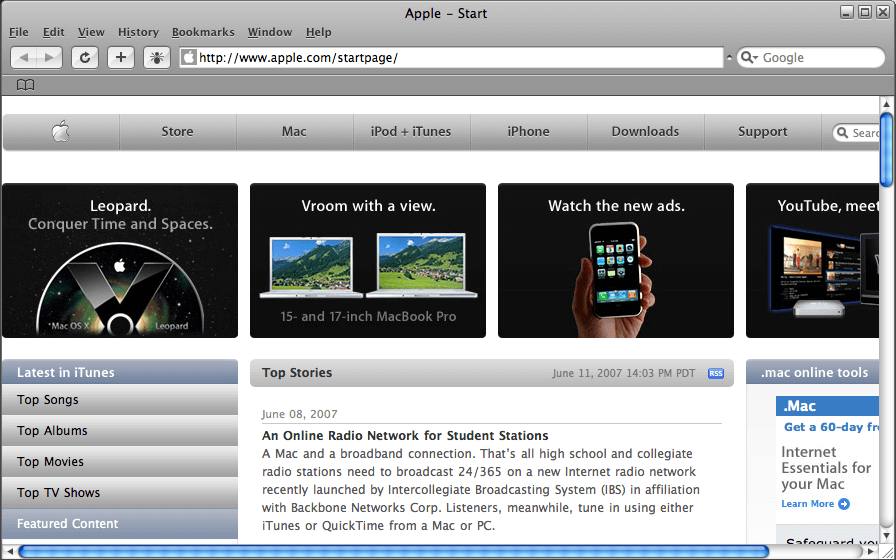Search engines play a big part in most online activities. You may need to research for school, check emails, and share documents. With a Macbook, users depend on Safari to get them to the right websites. Internet connections depend on both your computer and network to function. Most times, restoring Safari can become If problems with Safari halt your workday, try the following solutions to get back on track.
Close Tabs and Restart
Many people leave tabs open for several days in a row, especially when working on lengthy projects. Before you know it, your Safari searches become slower and slower. Eventually, your Macbook may completely freeze up when you try to search on Safari. Make a habit of closing all of your tabs and restarting your computer routinely. If you wonder, “why is my safari not working”, begin with a restart before assuming you have a major problem.
Cookies and Caches
The efficiency of your computer remains at risk when you fail to clear cookies and caches. Make this a part of your Macbook maintenance routine. Browsers accumulate cookies and cached files as you search various websites. Select “preferences” and “privacy” in Safari to get started clearing this data. You can then click on “manage website” and “Remove all” to complete the process. You can also set up a cleaning shortcut in the “show develop menu”.
Updates
Many problems with all Apple products resolve with updates. It’s easy to get busy and delay updating your devices. Apple updates, however, remain geared towards improving efficiency and fixing problems. Take the time to schedule updates, even if you can’t stop immediately when they pop up.
Disable Specific Items
Sometimes the default settings on your computer don’t work well for your habits. Many people can disable a few things without having any problems. To increase the speed of Safari, disable search suggestions and DNS prefetching. Just like suggestions, prefetching causes your browser to work extra, slowing it down.
You may also need to turn off all the extensions. Extensions may not work correctly after updates or other changes to your Macbook. Apple is not responsible for Safari extensions. They come from an outside source, so updates may not have compatibility with current versions of the extensions. Just turn off all the extensions and turn them back on one at a time until you find the one with problems. Update the problematic extension and choose the option to update Safari extensions as we advance automatically.
If you use Safari daily, take the time to look through settings that may hinder the performance. If your WiFi service and router work well, then start by resetting your computer. Tabs that stay open nonstop and cookies can also slow down Safari. Disable search suggestions and DNS prefetching, well. You may not have an awareness of how your computer functions in the background. Programs and settings can cause your computer to work harder, slowing down Safari. Take the time to check all settings and give your Macbook a reboot.
loading...
loading...