Online streaming of video content in the form of YouTube Videos or Movies on different platforms is a norm these days. One of the most common and popular platforms that deals with streaming of high quality video files apart from YouTube is Netflix which of course has its counterparts as well as competition in that aspect.

As regards streaming of videos online either from YouTube, Vimeo, Netflix or any other platform, initially people normally stream online from a mac or Android mobile devices by simply making use of a chrome browser. This article enlightens us, broadens our horizon and introduces to us a whole new level to streaming-CHROMECAST, as well as guidelines on how to connect from our devices.
Let’s dive in!

What is Chromecast?
A Chromecast simply, is a connecting device which looks more like a flash drive, useful for storing vital info instead, it (Chromecast) has more to do with streaming. Chromecast is a media enabler in form of a USB device that enables you stream or view video items from a MacBook, Android mobile or TV on the internet. It can be used to stream movies, recordings, music etc. online. The connector is a dongle that connects to the TV’s HDMI port, or PC’s USB port as the case may be which links with a USB port to control the gadget.
Now to the real deal, which are the guidelines on how to connect Chromecast from your devices. Stay tuned!
HOW TO INSTALL CHROMECAST ON MAC, PC AND ANDROID?
- The first thing to do is to open your google chrome browser on your Mac, personal laptop/ computer or android mobile and click on this. Here, you will see two options, choose the one applicable/compatible with your device and follow through to the subsequent steps.
- Download the google Chromecast software. One very important thing you must consider is to ensure your Chromecast device and MacBook is connected to the same Wi-Fi network. Install the Chromecast application and agree to all its terms and conditions.
- The Chromecast would start searching for available devices around in the environment. Once the device is found, click on “set up”. Follow the instructions carefully, fill in the right options such as country and so on.
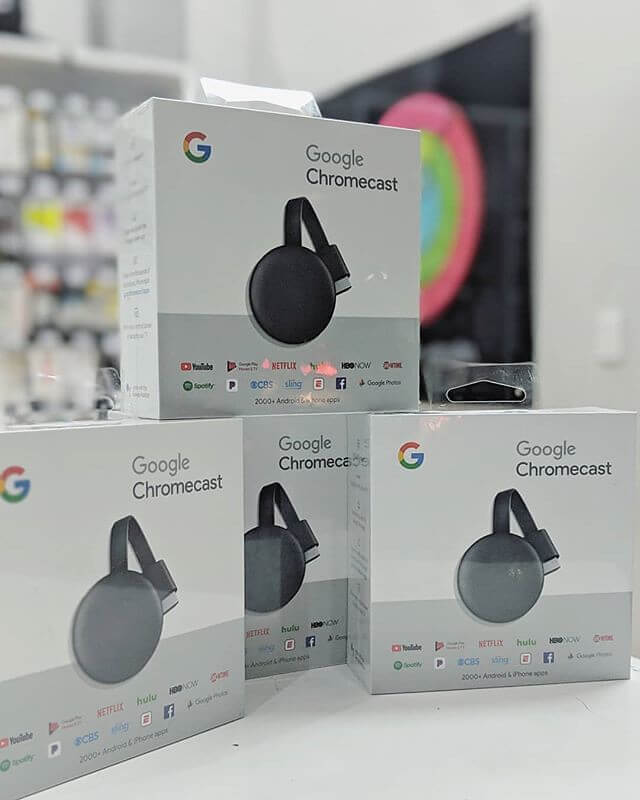
Note that the Chromecast only works with 2.5Hz Wi-Fi signal, if your MacBook is connected to a 5Hz signal then you will have to change before it can work with it.
Chromecast is a more advanced means of viewing media files online with less stress and easy set-up. With this guide, you can download Chromecast easily and enjoy stress-free streaming on your devices.
loading...
loading...
